Welcome, fellow music buffs. Looking for a freemium music service? then SoundCloud is the suitable one for you. It is a well-known music streaming platform that offers over 320 million music tracks. Android TV users can install SoundCloud directly from the Play Store. Firestick users can sideload it using the Downloader for TV app.
From this article, you will come to know the procedure of how to install and use the SoundCloud application on your Android TV, Firestick, Google TV, and Smart TVs that are running on fireOS.
| SoundCloud APK Download Link | https://urlsrt.io/soundcloudapk |
| Play Store Availability | Yes [Link] |
| Amazon App Store Availability | No |
| Pricing | Free and premium $4.99/month |
| Website | https://soundcloud.com/ |
Features of SoundCloud
Here are some of the key features of this open-source platform that are covered in the below session.
- This app contains music tracks from 193+ countries.
- Soundcloud allows you to create your own playlist to add your favorite kinds of music to it.
- Within the app, you can save tracks to listen to them offline.
- You can use the Fan-Powered Royalties feature to support your favorite artists.
- You can also find podcasts and DJs as a part of the music genre.
- The app allows you to operate the dark-mode theme and get recommendations according to your taste.
How to Sideload SoundCloud on Android TV / Firestick Using Downloader for TV
1. If you have the Downloader for TV app, open it. Otherwise, get the app from the app stores of your respective device.

Note – Currently, the “Downloader for TV” app is not yet available on the Amazon App Store of Firestick devices. So download its apk file on your Android smartphone or tablet by tapping on the above download button and share the file to your Firestick using the Send File to TV app. Upon receiving the file, launch a File Manager on Firestick and run the received apk file to install the Downloader for TV app.
After the installation, enable the Install Unknown Apps or Unknown Sources toggle for the app using the table below.
| Android TV | Go to Settings → Device Preferences → Security & Restrictions → Unknown Sources → Enable Downloader for TV toggle. |
| Google TV | Go to Profile → Settings → System → Click Android TV OS build 7 times. Then, navigate back to Settings → Apps → Security & Restrictions → Unknown Sources → Enable Downloader for TV toggle. |
| Firestick | Go to Settings → My Fire TV → Developer Options → Install Unknown Apps → Enable Downloader for TV toggle. |
2. Open the app and allow the app to access your device storage. So, click the Allow option.
3. Now, get into the Home section and tap the Search Bar.
4. You will get two options to enter the APK file URL.
- Choose the urlsrt.io checkbox and type soundcloudapk.
- If you have not chosen it, then enter the URL https://urlsrt.io/soundcloudapk.
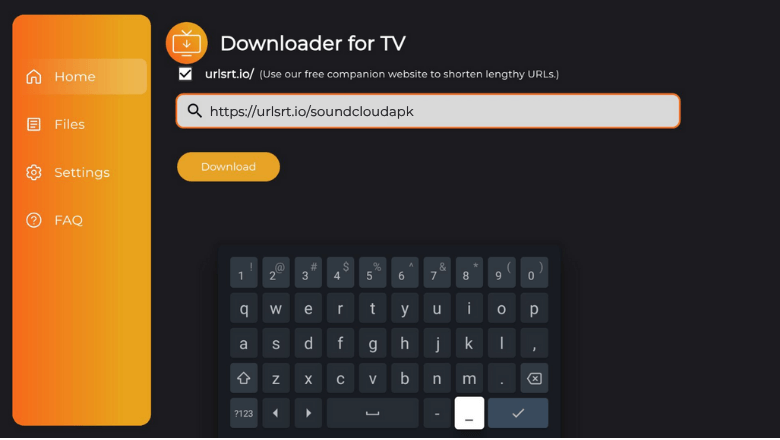
5. After entering the URL, tap the Download button to start the download process.
6. Once the APK file is downloaded, hit the Install option to get the app.
7. After that, click Install again and wait for a few minutes to install the app.
8. Now, tap the Open button and use the app on your devices.
How to Download SoundCloud on Android TV From Google Play Store
If you have an Android TV, you can download the app directly from the Google Play Store. Here’s how to do it.
1. Launch the Android TV home screen by pressing the home button on your remote.
2. Choose the Apps section at the top and click the Open Google Play Store option.
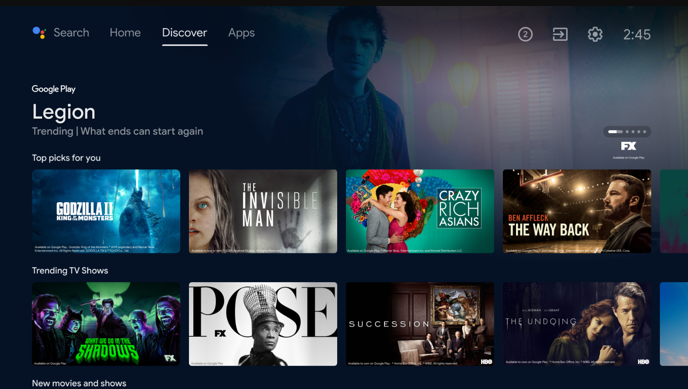
3. Then, navigate to the Play Store app and tap the Search bar to get the on-screen keyboard.
4. Now, input the SoundCloud app name in the required field and search for the app.
- If your TV features the Voice Assistant feature, you can use your voice commands and search the app.
5. Pick the exact SoundCloud app from the search suggestions and then tap the Install button.
6. Wait for a minute to end the download process, and then click the Open button to launch the app.
Once done, you can start streaming your favorite tracks on the app.
How to Use SoundCloud App to Watch Media Content
1. Open the downloaded app on your device.
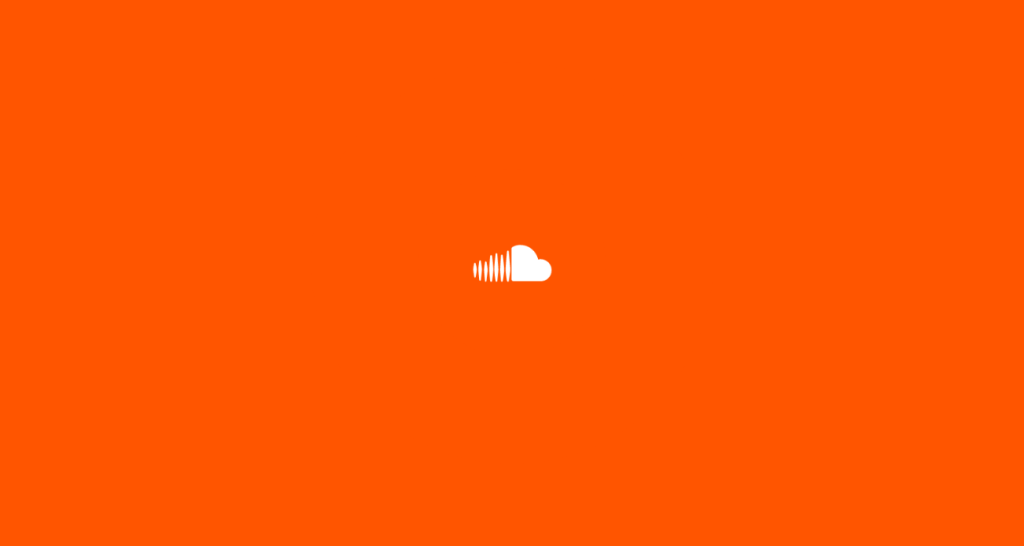
2. If you are an existing user, input the valid credentials and enter them into your account. If you are new to the app, sign up using your email ID and password.
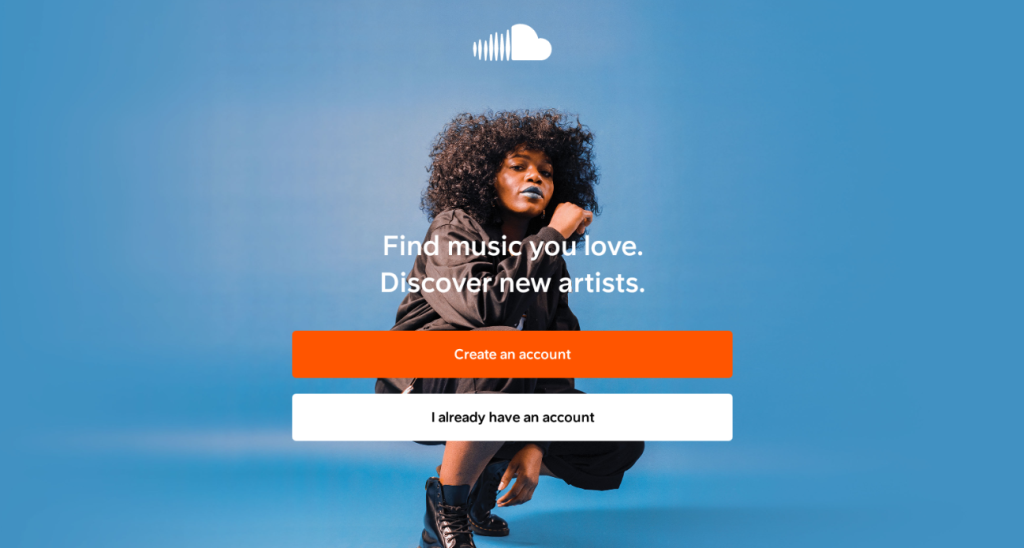
3. Then, accept the terms and conditions by tapping the Accept & Continue option.
4. On the next page, you will get the app’s home screen. Here, you can see the options like Home, Stream, Library, etc.
5. You can scroll down and search the music track through categories or hit the Search icon at the top and search for the needed music track.
6. To get into the settings page, click the three-dot icon at the right-top and enter into the Settings section of the app.
FAQ
Yes. The SoundCloud Go+ offers a free trial for 30 days, and SoundCloud Go offers a free trial for 7 days.
Yes. You can use the app for free, but it has certain limitations.
Some of the top-rated and best alternatives for the SoundCloud app are Spotify, Apple Music, Amazon Music, YouTube Music, etc.


