Vivamax is a video-on-demand app that streams Pinoy and foreign movies, TV shows, Documentaries, etc. Android TV users can grab the Vivamax app from the Play Store. Firestick users can sideload it using the Downloader for TV tool since the Vivamax is unavailable on the Amazon App Store. To access the app, you must have a valid Vivamax subscription.
This tutorial will walk you through the steps to install and use the Vivamax application on Android TV, Firestick, Google TV, and other Smart TVs powered by Fire OS.
| Vivamax APK Download Link | https://urlsrt.io/vivamaxapk |
| Play Store Availability | Yes [Link] |
| Amazon App Store Availability | No |
| Pricing | $9.99/month |
| Website | https://www.vivamax.net/ |
Features of Vivamax
The main features of this app are listed below,
- It is a subscription-based streaming service that offers unique content.
- This app updates regularly with top-rated content online.
- It has an organized interface that helps the user to pick their favorites easily.
- You can also download the Videos and watch them offline.
- You can also add videos to the watch list to access it later.
Is Vivamax Legal to Install and Use?
It is available on the Google Play Store, so it is legal to install and use. However, it is not available on the Amazon App Store, and you need to sideload the app. Sideloading the app is not a legal thing to do. You can always use a VPN to access this app. You can also connect your device to a public internet connection when accessing this app.
How to Sideload Vivamax on Android TV / Firestick Using Downloader for TV
1. If you haven’t installed the Downloader for TV app yet, install the app on your TV. Launch the app on your device.

Note – Currently, the “Downloader for TV” app is not yet available on the Amazon App Store of Firestick devices. So download its apk file on your Android smartphone or tablet by tapping on the above download button and share the file to your Firestick using the Send File to TV app. Upon receiving the file, launch a File Manager on Firestick and run the received apk file to install the Downloader for TV app.
After the installation, enable the Install Unknown Apps or Unknown Sources toggle for the app using the table below.
| Android TV | Go to Settings → Device Preferences → Security & Restrictions → Unknown Sources → Enable Downloader for TV toggle. |
| Google TV | Go to Profile → Settings → System → Click Android TV OS build 7 times. Then, navigate back to Settings → Apps → Security & Restrictions → Unknown Sources → Enable Downloader for TV toggle. |
| Firestick | Go to Settings → My Fire TV → Developer Options → Install Unknown Apps → Enable Downloader for TV toggle. |
2. Hit the Allow button to grant permission for the app to access the storage of your device. The app will ask permission if you are using the app for the first time.
3. Go to the Home section and tap the Search Bar.
4. You can enter the APK URL in two ways.
- Choose the urlsrt.io checkbox and type vivamaxapk.
- If you haven’t selected the checkbox, enter the APK link https://urlsrt.io/vivamaxapk directly.
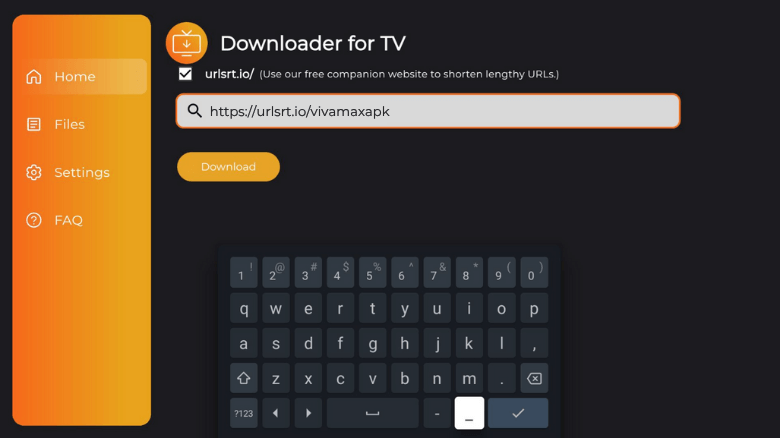
Now, you can download the APK by clicking the Download button.
5. After downloading the APK, hit the Install button.
6. Again, tap the Install button on the confirmation pop-up.
7. Once the app is installed, you can click the Open button to launch the app.
8. Now, you can watch the app’s contents on your Android TV/Firestick.
How to Download Vivamax on Android TV From Google Play Store
If you own an Android TV running on version 5.0 or later, then you can directly get the Vivamax app from the Play Store.
1. Direct to the TV’s home screen and select the Apps tile.
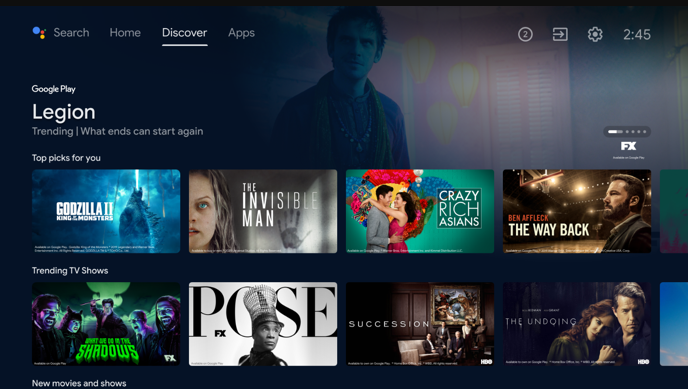
2. Launch the Google Play Store. Look for the Vivamax app using the virtual keyboard on the search bar.
- If your TV has a Voice Assistant feature, then use the voice commands to search the app.
3. Select the appropriate app and hit the Install button.
4. The app will installed shortly. Click the Open button and start accessing the app.
How to Use Vivamax to Watch Media Content
1. Once you launch the app, you will be directed to the Login page.
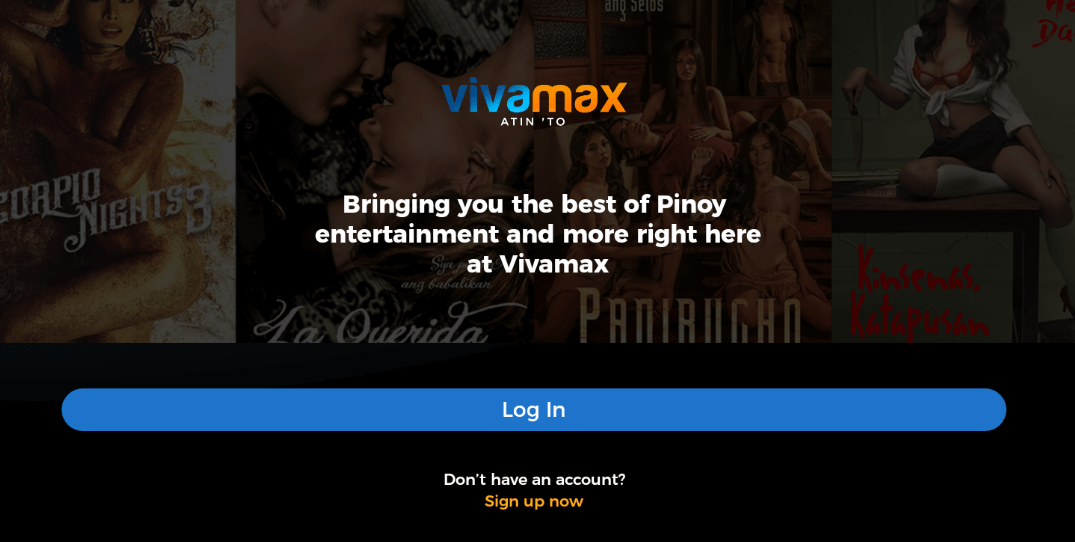
2. Enter your credentials and click the Login button to sign in to your account.
3. Then, you will land on the Home page of the app.
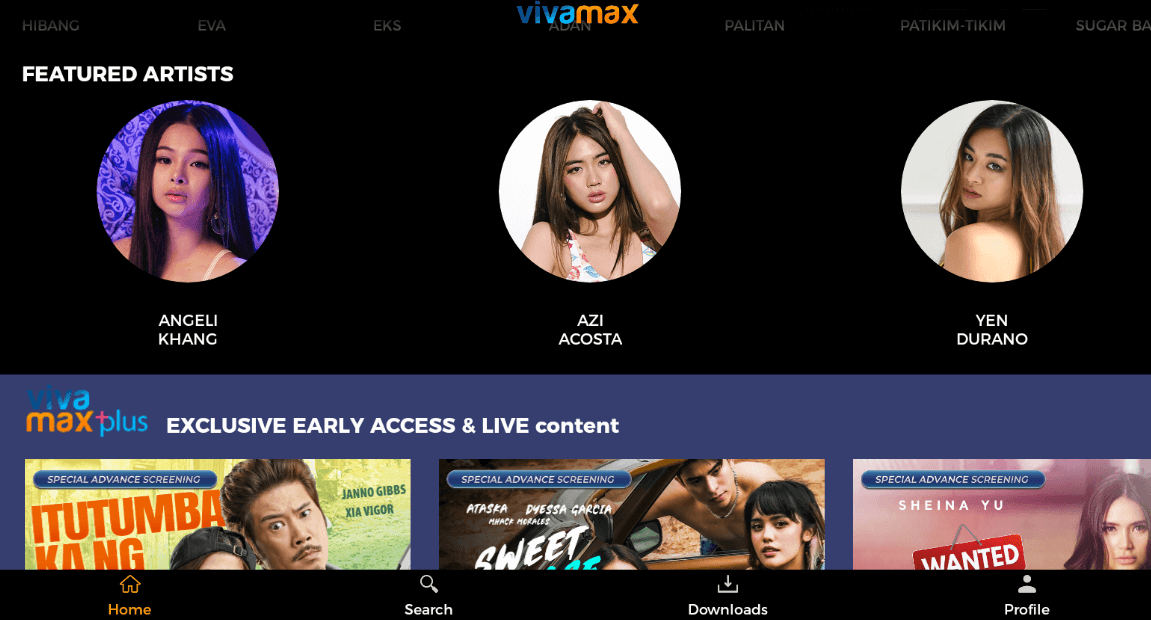
4. Find your favorite content from the home page.
5. You can also search the specific title by clicking the Search tile at the bottom.
6. The titles you download will appear in the Downloads section.
7. By tapping the Profile icon, you can see your details and settings.
8. Now, you can use the app to watch media content on your device.
FAQ
No, you can just explore the Vivamax app for free by clicking the Explore button on the login page. If you want to watch videos, you need to subscribe and sign up for an account.
No, it does not support access on multiple devices with a single subscription.


