Funimation is one of the best anime apps for people who crave anime entertainment. You can directly install the app on your Android TV, Google TV, Firestick, and other smart TVs from the Google Play Store and the Amazon App Store. Alternatively, if you cannot find it on the official app stores, you can sideload the app’s APK. The Downloader for TV app helps you sideload the Funimation APK on your device.
In this article, we explain how to install and use the app on Android TV, Google TV, Firestick, and other Fire OS-powered smart TVs.
Important Note: Funimation will shut down and merge with Crunchyroll on April 2, 2024. After that, you cannot access the app and its content on any device.
| Funimation APK Download Link | https://urlsrt.io/Funimation-app |
| Play Store Availability | Yes[Link] |
| Amazon App Store Availability | Yes[Link] |
| Pricing | Free |
| Website | https://www.funimation.com/ |
Features of Funimation
- You can watch more than 10,000 anime movies and episodes on Funimation.
- There is an option to download your favorite titles and watch them offline.
- It also offers subtitles along with English-dubbed audio.
- You can enjoy watching your favorite movie without any ads interrupting.
- This app has parental control settings so that you can block controversial content of the app from reaching your children.
How to Sideload Funimation on Android TV/ Firestick using Downloader for TV
1. Launch the Downloader for TV app on your Android TV/ Firestick. If you haven’t installed the app yet, get it from the respective store of your device.

Note – Currently, the “Downloader for TV” app is not yet available on the Amazon App Store of Firestick devices. So download its apk file on your Android smartphone or tablet by tapping on the above download button and share the file to your Firestick using the Send File to TV app. Upon receiving the file, launch a File Manager on Firestick and run the received apk file to install the Downloader for TV app.
After the installation, enable the Install Unknown Apps or Unknown Sources toggle for the app using the table below.
| Android TV | Go to Settings → Device Preferences → Security & Restrictions → Unknown Sources → Enable Downloader for TV toggle. |
| Google TV | Go to Profile → Settings → System → Click Android TV OS build 7 times. Then, navigate back to Settings → Apps → Security & Restrictions → Unknown Sources → Enable Downloader for TV toggle. |
| Firestick | Go to Settings → My Fire TV → Developer Options → Install Unknown Apps → Enable Downloader for TV toggle. |
2. If you are using the app for the first time, the app will ask for permission to access the storage of your device. Click the Allow button.
3. Go to the Home section and tap the Search Bar.
4. You can enter the APK URL in two ways.
- You can select the urlsrt.io in the checkbox and type Funimation.
- You can also enter the URL https://urlsrt.io/Funimation-app directly into the search box.
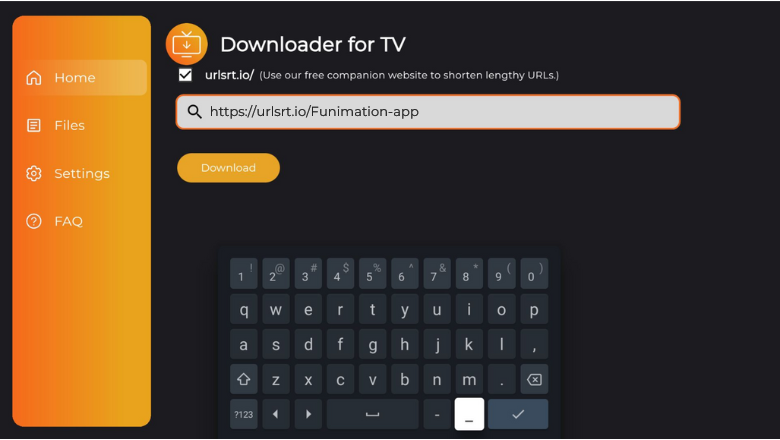
- Now, hit the Download button to download the APK URL.
5. Then click the Install button on the following page.
6. On the confirmation pop-up, click the Install button again.
7. After installing the app, tap Open to launch the app on your device.
How to Install Funimation on Android TV Using the Play Store
If you have Android OS 5.0 and above, you can download the app directly from the Google Play Store.
1. From the Home section of the Android TV, go to the Apps section.

2. Open the Play Store by clicking the Open Google Play Store button.
3. Click the Search option at the top. Using the virtual keyboard, type Funimation and search for it. If your Android TV supports voice Assistant, you can use the voice command to search for the app.
4. Select the app from the search results.
5. Hit the Install button on the following page to get the app.
6. Once the app is installed, tap Open to launch the app on your device.
7. Now, you can watch the app content on your Android TV.
How to Install Funimation on Firestick Using the Amazon App Store
1. Hit the Find icon on the Firestick or Fire TV home screen.
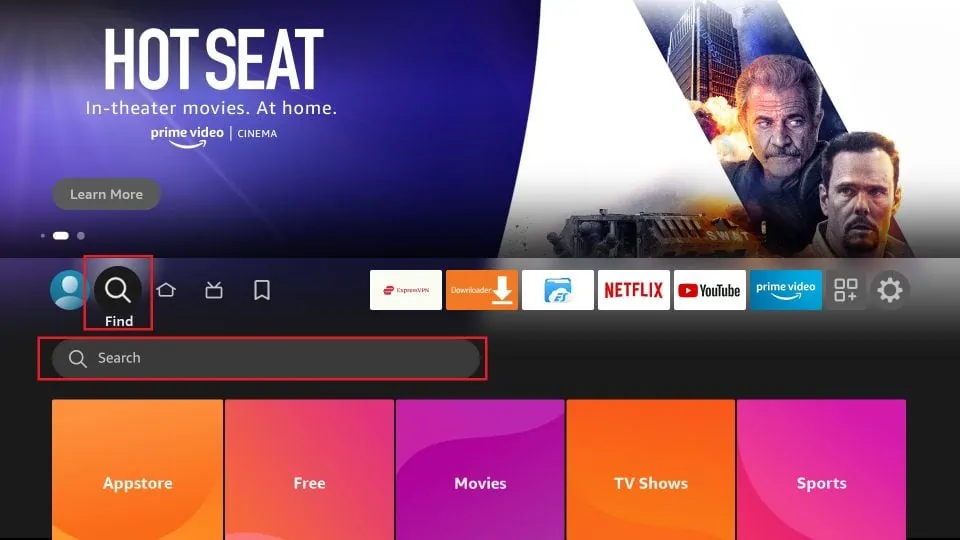
2. Click the Search option to view the on-screen keyboard.
3. Type Funimation and search for the app.
4. Find the app from the list of apps recommended.
5. Click Get or Download to install the app on Firestick.
6. After installing the app, click Open to launch the app.
7. Now, you can watch the app content on Firestick.
How to Use the Funimation App to Watch Media Content
1. After launching the app, you will be on the welcome page.
2. Then click the Sign In button and enter your Email address.
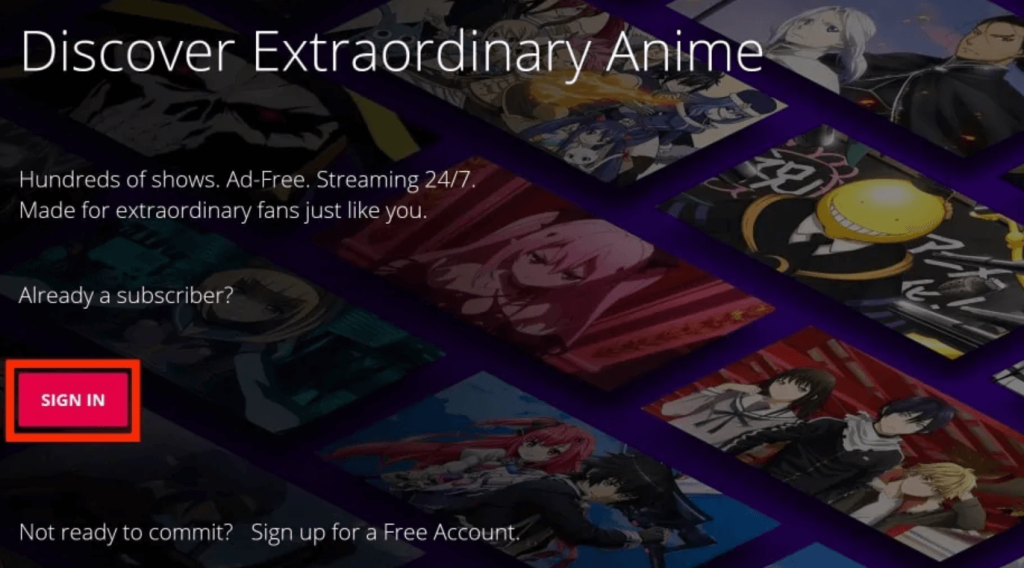
3. Click the Next button on your remote to enter the password.
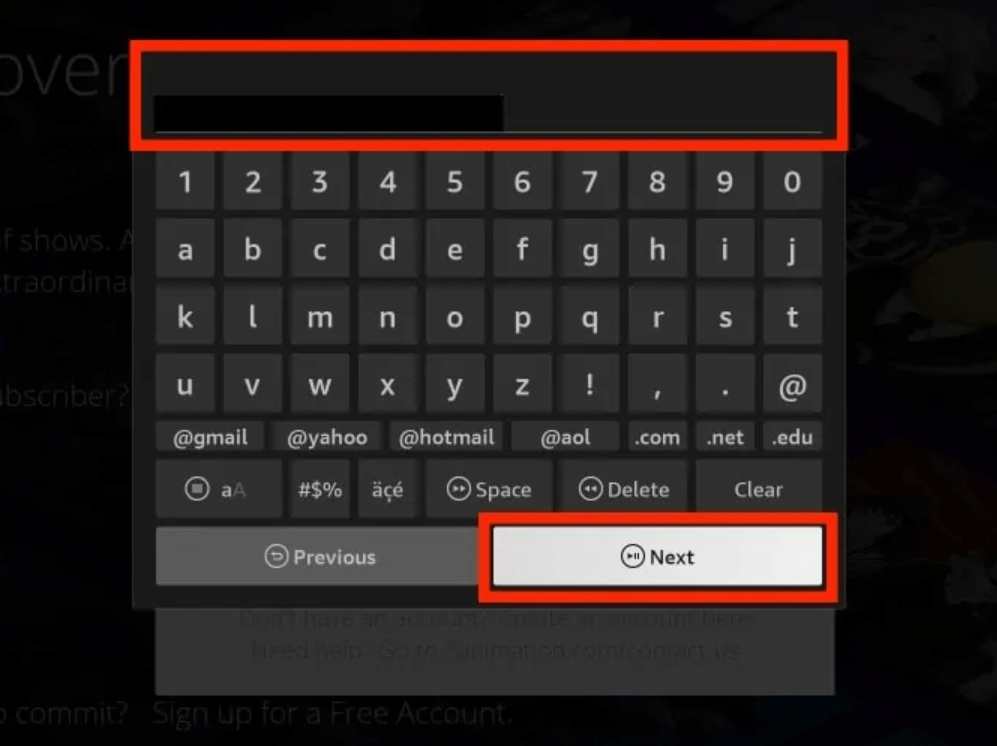
4. Now, click on the Log In button.
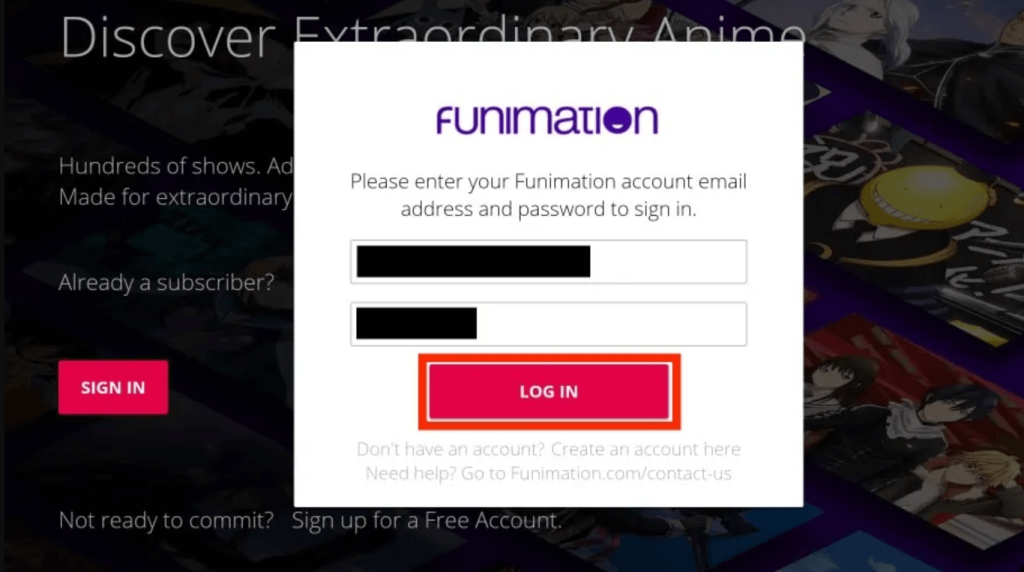
5. You will be launched on the app’s home screen.
6. Search for your favorite title and click Start Watching.
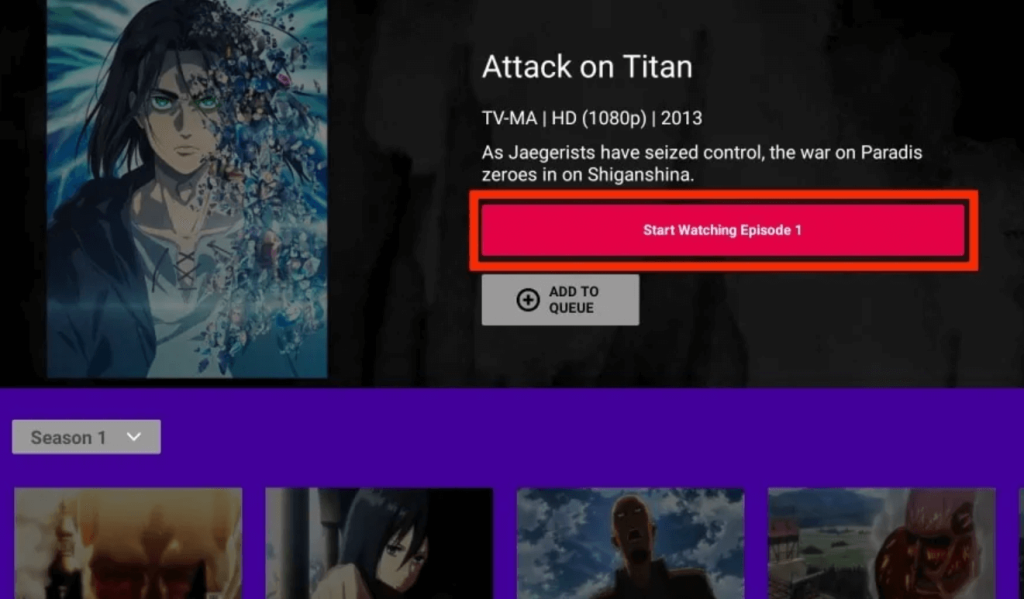
7. Now, you can use the app to watch media content on Firestick.
Note: After Funimation discontinues, you can watch the service’s content on the Crunchyroll app on your Android TV or Firestick by signing in with the login credentials of your current Funimation account. So, install the Crunchyroll app on your device if you don’t have it. Also, if you aren’t an existing Funimation user, it is better to subscribe to Crunchyroll directly.
FAQ
There are free versions of the app, but you can access only limited content. But when you subscribe to the premium version, you get access to exciting on-demand video content.
You might encounter some ads on the free version of the app.
Funimation may not be available in some countries. To get the app in your region, you can use a VPN or sideload it using the Downloader for TV app.


