Peacock TV is a top American streaming service offering live TV streaming and on-demand videos. With this app, you can stream hundreds of popular movies, iconic Television shows, Peacock’s original series, live sports, etc. Android and Fire TV/stick users are lucky enough to download this player from their native app store.
Here, you can get a detailed elaboration of Peacock TV’s installation process on Firestick, Android TV, Google TV, and Fire TV. Additionally, its sideloading method using the Downloader for TV is also included for a backup during installation issues.
| Peacock TV APK Download Link | https://urlsrt.io/Peacock-TV-App-Apk |
| Play Store Availability | Yes [Link] |
| Amazon App Store Availability | Yes[Link] |
| Pricing | $5.99/Month. |
| Website | https://www.peacocktv.com/ |
What is Peacock TV?
- You will get 80,000+ hours of entertainment within one single app.
- This app is widely compatible with a huge range of devices.
- It offers a parental control option to block vicious content from being viewed by kids and family members.
- Never miss out on Premier League, MLB, Motocross, Golf, and Olympic sports.
- It can be accessed for free with limited content and basic features. There are 2 affordable tiers of plans, and you can choose the most convenient one.
- Offers content from allied networks like NBC & Bravo.
- You can access PeacockTV on 3 devices at a time with a single subscription.
How to Sideload Peacock TV on AndroidTV / Firestick using Downloader for TV
1. Launch the Downloader for TV app on your Android TV / Firestick. You can get the app from the corresponding store of your device if you haven’t downloaded it yet.

Note – Currently, the “Downloader for TV” app is not yet available on the Amazon App Store of Firestick devices. So download its apk file on your Android smartphone or tablet by tapping on the above download button and share the file to your Firestick using the Send File to TV app. Upon receiving the file, launch a File Manager on Firestick and run the received apk file to install the Downloader for TV app.
After the installation, enable the Install Unknown Apps or Unknown Sources toggle for the app using the table below.
| Android TV | Go to Settings → Device Preferences → Security & Restrictions → Unknown Sources → Enable Downloader for TV toggle. |
| Google TV | Go to Profile → Settings → System → Click Android TV OS build 7 times. Then, navigate back to Settings → Apps → Security & Restrictions → Unknown Sources → Enable Downloader for TV toggle. |
| Firestick | Go to Settings → My Fire TV → Developer Options → Install Unknown Apps → Enable Downloader for TV toggle. |
2. For the first time, the app will seek permission to access the storage of your device. Tap the Allow button.
3. Then navigate to the Home section and hit the Search Bar.
4. You have two options to enter the APK file URL.
- Choose the urlsrt.io checkbox and enter Peacock TV.
- If you haven’t chosen the checkbox, type the URL https://urlsrt.io/Peacock-TV.
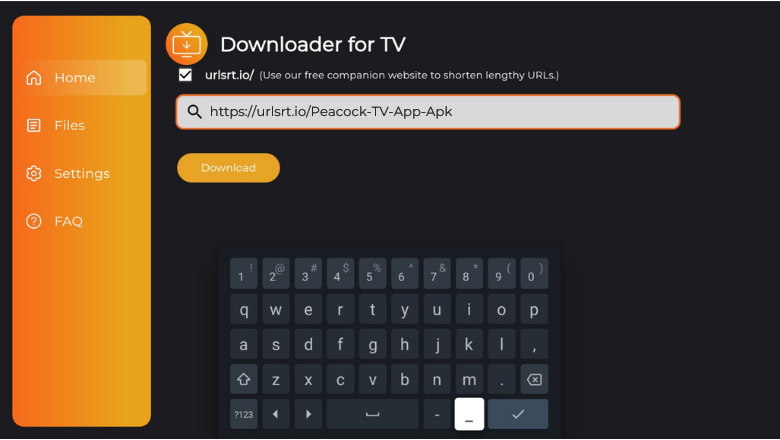
- Click the Download button and download the APK.
5. Once the APK file is downloaded, tap the Install button.
6. Again, click the Install button on the confirmation pop-up.
7. After installing the app, click the Open button to launch the app.
8. Now, you can use the PeacockTV app on your device.
How to Download Peacock TV on Android TV from the Play Store
You can directly install the app from the Google Play store if you have an Android TV with Android OS 5.0 and above.
1. Navigate to the Apps section from the home screen of Android TV.
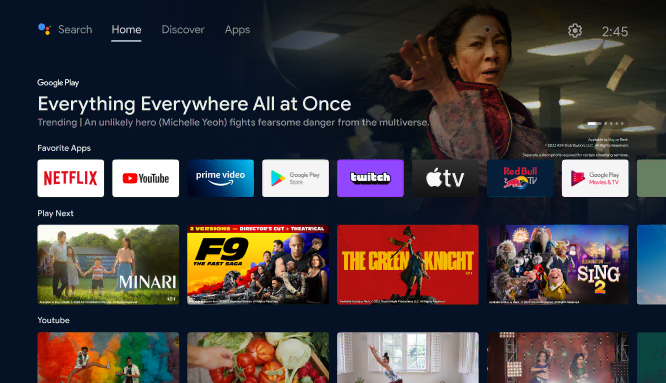
2. Open the Play Store by clicking the Google Play Store button.
3. Head to the search option on the top.
4. Type Peacock TV using the Virtual Keyboard.
- If your TV is supported by Voice Assistant, then you can search through voice commands, too.
5. Select the Peacock TV app from the search results.
6. Hit the Install button to download the app.
7. Once the app is downloaded, tap Open to launch the app on your device.
8. Now, you can use the Peacock Television app on your Android Television.
How to Install Peacock TV on Firestick from the Amazon App Store
1. On the Home Screen of Firestick, click the Find icon.
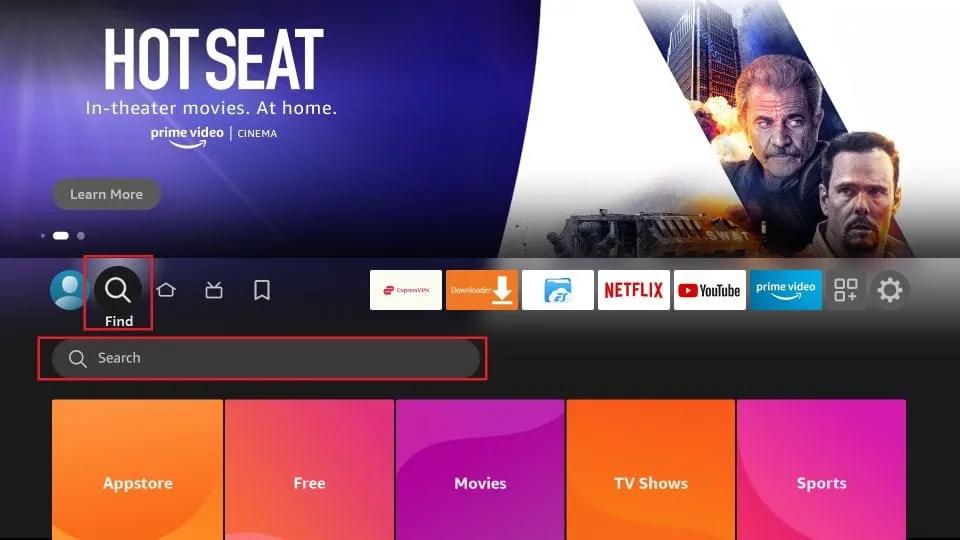
2. Hit the Search option to get the on-screen keyboard.
3. Type Peacock TV on the search bar.
4. Choose the app from the list of recommended apps.
5. Tap Get or Download on the next page to install the app on Firestick.
6. After installing the app, click Open to launch the app on Firestick.
7. Now, you can use the Peacock Television app on Firestick.
How to Access Peacock TV App & Stream Content
1. After launching the app on your device, you will be taken through the welcome page.
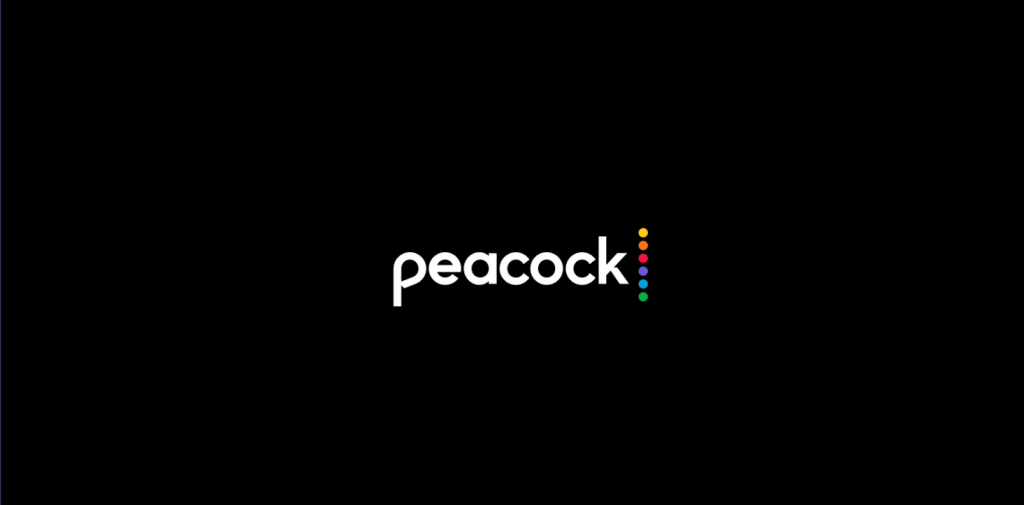
2. You can Sign in to your account by entering the credentials.
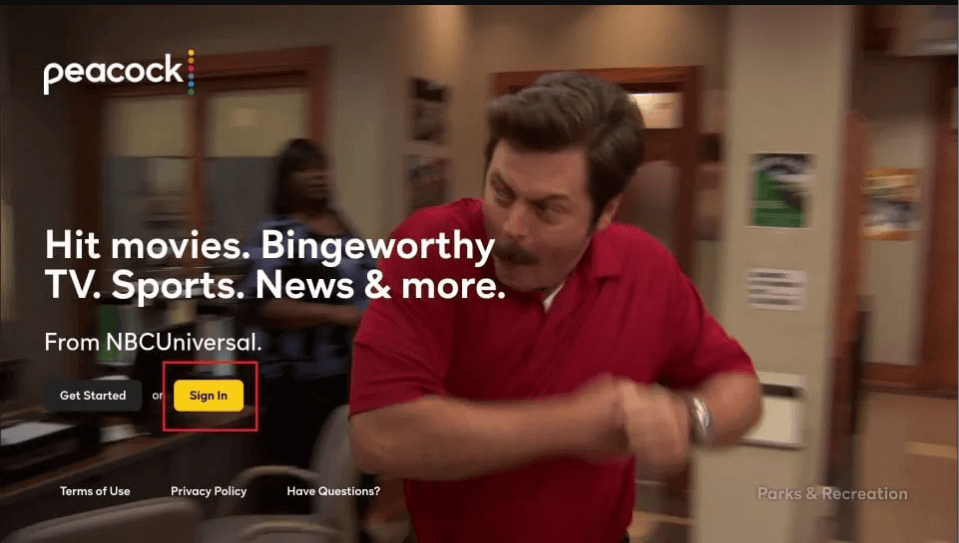
3. You will be launched on the Home screen, where you can see so many options.
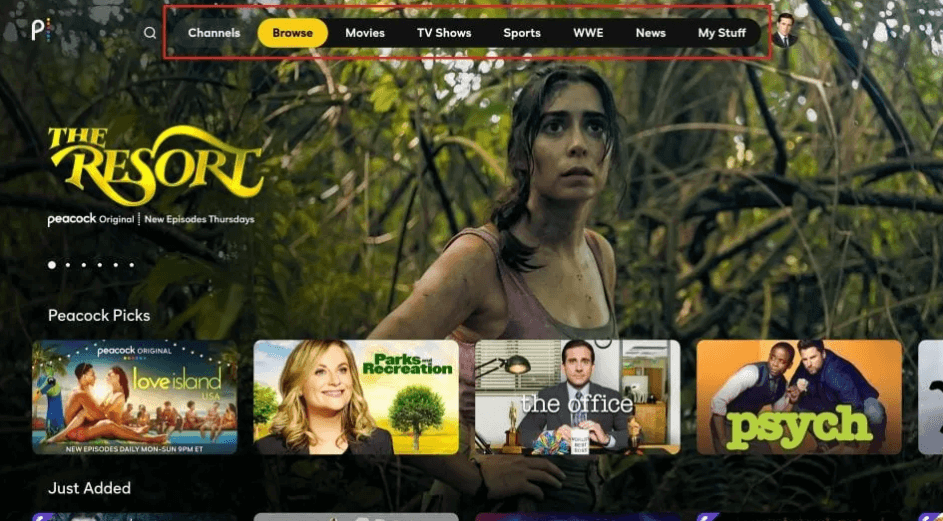
4. If you are particular about watching a title, then use the Search option.
5. You can use the Movies option to view trending movies collection.
6. By tapping the TV shows section, you can see all the popular TV shows.
7. You can see matches and games under the Sports section.
8. You can also see WWE and News under the respective menu section.
9. My stuff menu displays your account details.
10. Thus, you can use Peacock TV to watch video content on your device.
FAQ
PeacockTV is a freemium streaming service that offers its content for both free and premium plans available for purchase. The basic plan starts from $5.99/month.
PeacockTV may not work if you have a disrupted internet connection, excessive cache, and outdated app and software.


