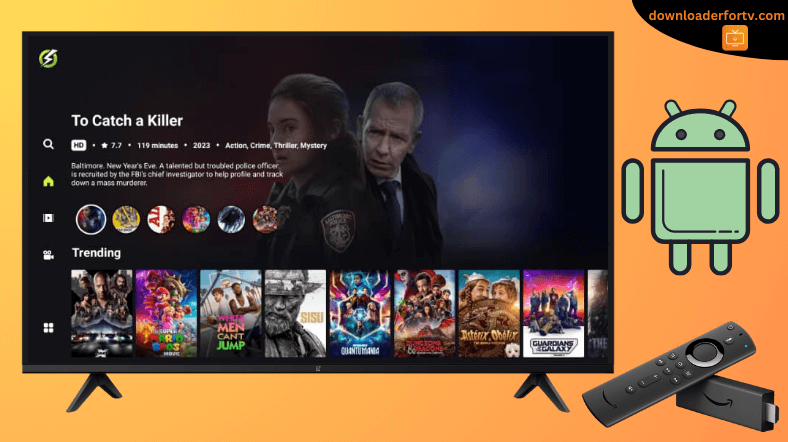OnStream is a free application for movies and TV shows that lets you endlessly watch your favorite content. The OnStream app is unavailable in the Google Play Store and Amazon Appstore. So, you can sideload the OnStream APK on your Firestick and Android TV using Downloader for TV. Once installed, launch the app and stream a movie or TV show.
This guide will help you install and use the OnStream app on Firestick, Android TV, Google TV, and Smart TVs powered by Fire OS.
| OnStream APK Download Link | https://urlsrt.io/OnStream-APK |
| Play Store Availability | No |
| Amazon App Store Availability | No |
| Pricing | Free |
| Website | https://onstream.so |
OnStream Features
- The app is completely free and it does not require a subscription.
- Download files in SD 360p, HD 720p, and FHD 1080p quality and watch them offline.
- You can create a custom favorite list to track your movies and shows easily.
- Watch your favorite foreign movies and TV series with subtitles.
- It offers multiple servers to stream the desired movies and shows without issues.
Is OnStream APK Legal to Install and Use?
No. OnStream is illegal to use. This app contains copyrighted content and doesn’t ensure privacy and security. However, with proper licensing and a stable VPN connection, you can still install and use the OnStream app without copyright infringement problems.
How to Sideload OnStream APK on Android TV / Firestick Using Downloader for TV
1. Switch on your Android TV and Firestick and open the Downloader for TV app. Suppose you don’t have the app, install it from the respective stores.

Note – Currently, the “Downloader for TV” app is not yet available on the Amazon App Store of Firestick devices. So download its apk file on your Android smartphone or tablet by tapping on the above download button and share the file to your Firestick using the Send File to TV app. Upon receiving the file, launch a File Manager on Firestick and run the received apk file to install the Downloader for TV app.
After the installation, enable the Install Unknown Apps or Unknown Sources toggle for the app using the table below.
| Android TV | Go to Settings → Device Preferences → Security & Restrictions → Unknown Sources → Enable Downloader for TV toggle. |
| Google TV | Go to Profile → Settings → System → Click Android TV OS build 7 times. Then, navigate back to Settings → Apps → Security & Restrictions → Unknown Sources → Enable Downloader for TV toggle. |
| Firestick | Go to Settings → My Fire TV → Developer Options → Install Unknown Apps → Enable Downloader for TV toggle. |
2. Open the app and tap Allow to grant storage access for Downloader for TV.
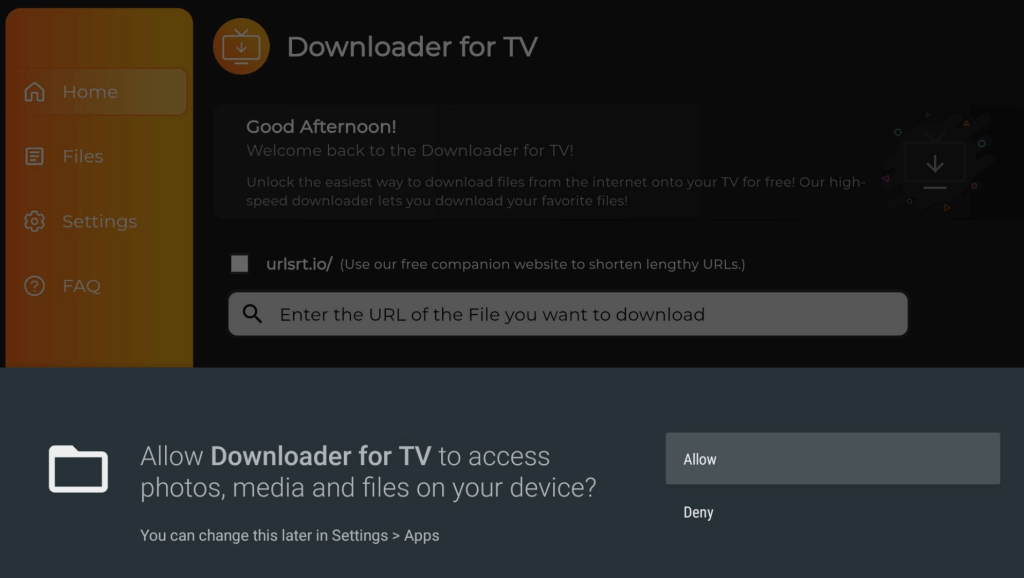
3. Then, go to the Home page and hit the Search Bar.
4. You have two options to input the APK file URL.
- Highlight the urlsrt.io checkbox and enter OnStream APK.
- If you have not chosen the checkbox, type the URL https://urlsrt.io/OnStream-APK in the search bar.
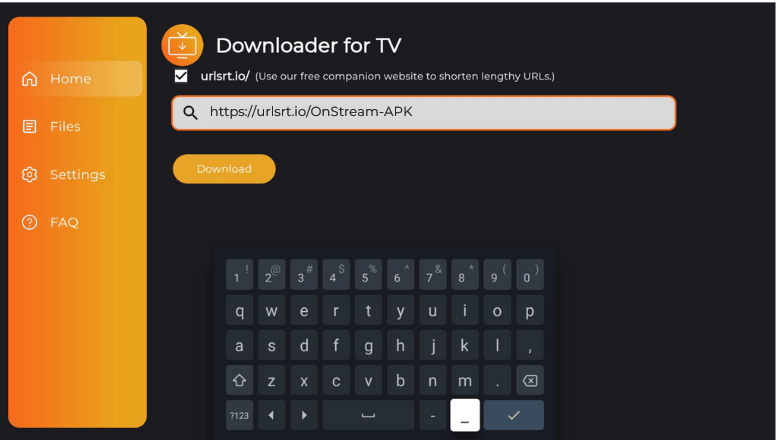
5. After entering the URL, click the Download button and get the app downloaded.
6. Then, tap the Install button to start the installation process of the APK file.
7. If prompted, hit the Install option on the prompt.
How to Use the OnStream APK App to Watch Media Content
1. Run the OnStream app, click Skip, or log in with your Google account.
2. Now, you can choose any content from the Trending or Popular section or use the Search bar to search for the desired content.
3. Play any content and click the Watch Now button using the remote.
4. Choose OnSteam player and click Select and Play. The video will play on your device.
5. In the video player, click Settings to manage video quality and modify subtitle delay.
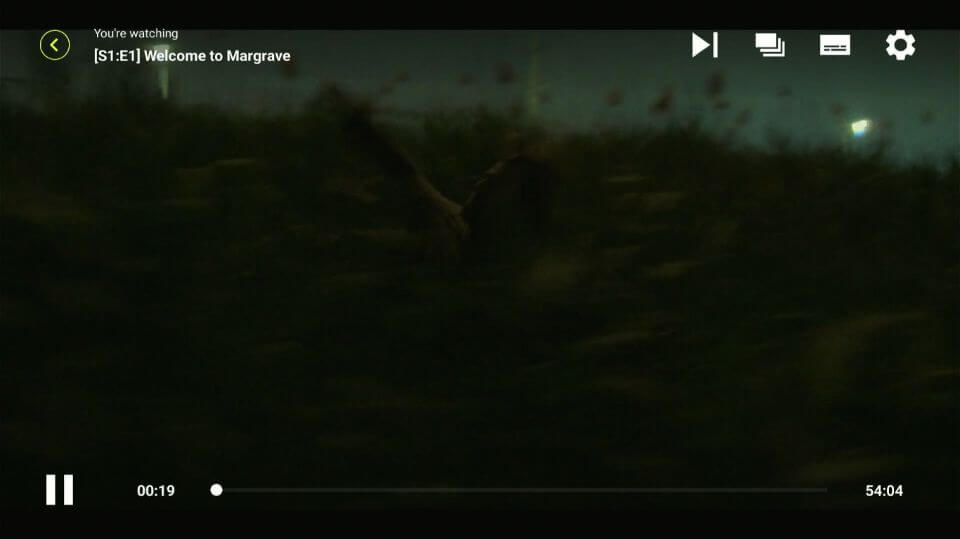
FAQ
Yes. You can stream the content on the app without using a VPN service. Although a VPN is not mandatory to watch the app content, it is recommended to use it to add extra safety and security to your device.
Stremio, Tubi, and Popcornflix are the best alternatives to OnStream.