TeaTV is a free application that is home to many incredible movies and TV shows. It has been one of the most popular services for many years and is inferior to premium streaming services in no way. As the service is not the appropriate platform for the content it streams, it can be expected to be available on any legal app store. However, with the Downloader for TV app, you can sideload TeaTV on Smart TVs and streaming devices.
This guide will explain the necessary steps to sideload and use the TeaTV app on Firestick, Android TV, Google TV, and Smart TVs powered by fireOS.
| TeaTV APK Download Link | https://urlsrt.io/Teatv-apk |
| Play Store Availability | No |
| Amazon App Store Availability | No |
| Pricing | Free |
| Website | https://teatvpro.com/ |
What’s Great About TeaTV?
Some of the rich features of the TeaTV app are,
- TeaTV offers many scrapers from various best-performing and reliable servers.
- This app’s movies and TV shows are available on 1080p and 720p.
- TeaTV is a lightweight app with a user-friendly interface, premium layout, and easy navigation.
- The app provides subtitles in various languages.
- It has a huge library of movies, TV shows, and series in different genres that include cartoons, documentaries, animes, etc.
- TeaTV offers a minimum quantity of live TV channels as well.
- This app lets you get personalized recommendations based on your watch history.
Is TeaTV Legal to Install and Use?
No. This app is illegal to use. TeaTV isn’t a safe choice unless you use a secure VPN. You must acquire it from third-party sources as it cannot legally be downloaded from your Android TV and Firestick. TeaTV hosts illegal pirated content that can constitute copyright infringement. So, use a VPN service to undergo the app with safety checks. In simple words, the legality of the app is based on how you use it.
How to Sideload TeaTV on Android TV / Firestick Using Downloader for TV
To install the necessary apps from third-party sites, you need to turn on the Unknown Sources settings for the Downloader for TV app. Here’s how to do it on your devices.
1. If you have the Downloader for TV app, open it. Suppose you have not yet installed the app, get it from the respective app stores of your Android TV/Firestick.

Note – Currently, the “Downloader for TV” app is not yet available on the Amazon App Store of Firestick devices. So download its apk file on your Android smartphone or tablet by tapping on the above download button and share the file to your Firestick using the Send File to TV app. Upon receiving the file, launch a File Manager on Firestick and run the received apk file to install the Downloader for TV app.
After the installation, enable the Install Unknown Apps or Unknown Sources toggle for the app using the table below.
| Android TV | Go to Settings → Device Preferences → Security & Restrictions → Unknown Sources → Enable Downloader for TV toggle. |
| Google TV | Go to Profile → Settings → System → Click Android TV OS build 7 times. Then, navigate back to Settings → Apps → Security & Restrictions → Unknown Sources → Enable Downloader for TV toggle. |
| Firestick | Go to Settings → My Fire TV → Developer Options → Install Unknown Apps → Enable Downloader for TV toggle. |
2. Now, open the app and tap the Allow button to allow it to access your device’s storage.
3. Then, launch the app and click the Home option on the left pane.
4. Now, tap the Search Bar, and you can enter the APK file URL in two ways.
- Hit the urlsrt.io checkbox and type TeaTV.
- If you have not selected the box, enter the URL https://urlsrt.io/Teatv-apk in the below field.
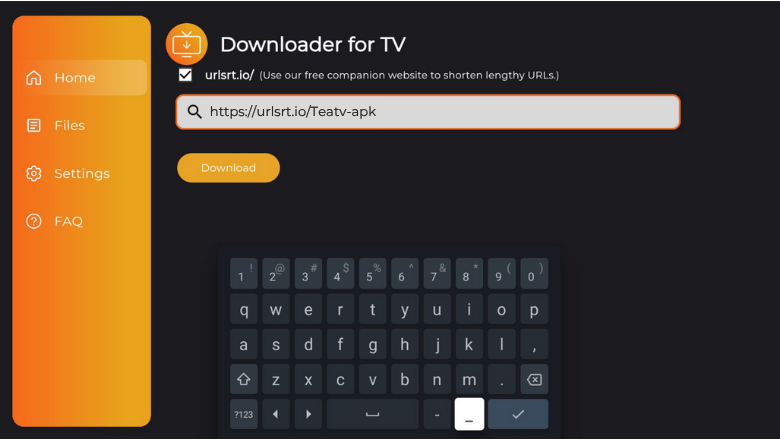
5. Then, tap on Download, and the TeaTV APK file will begin the download process.
6. Once the APK file is downloaded, click the Install button.
7. On the next screen, you will get a confirmation pop-up, where you can hit the Install button again.
8. Finally, click Open to launch the app on your device.
Now, you can use the sideloaded TeaTV app on your Android TV/Firestick.
How to Access the Content of TeaTV App
1. Launch the sideloaded TeaTV application on your respective device.
2. If prompted, hit the Accept option to accept the app’s privacy and policy and then choose the language you want to stream the app content.
3. Now, you will get the app’s home screen. Here, you can select any content randomly from the available sections like Popular, Top Rated, and Now Playing. You can also know what movies are going to be released in the UpComing section.
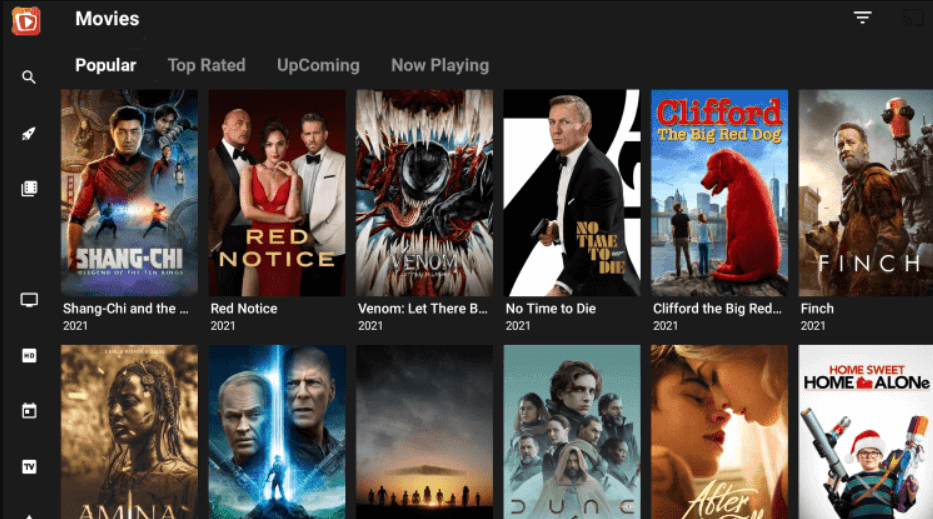
4. You can also use the Filter option at the top right or click the Search icon in the left pane to find the desired content.
5. The items you download for offline watching will be present in the Download Manager folder. The movies you played a while ago can be accessed in Recent.
6. The shows you have added to your Wishlist will be available there until you finish watching them.
7. To change the app’s playback settings, scroll down through the list of options in the left pane and choose the Settings option. You can also update the app internally with the Check Update option.
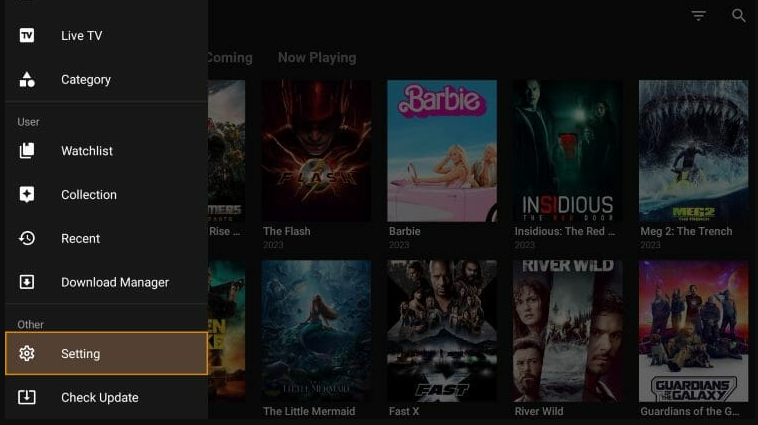
FAQ
Yes. The app is completely free to download and stream TV shows and movies.
No. The app isn’t a legal platform to use on your Android TV or Firestick devices.
If the app or device has any issues, you cannot stream TeaTV’s app content. To get smoother streaming performance, restart your device, restart the modem, and clear the cache files. If the app doesn’t cooperate with streaming, try installing Filmzie APK and accessing its content on your Android TV.


