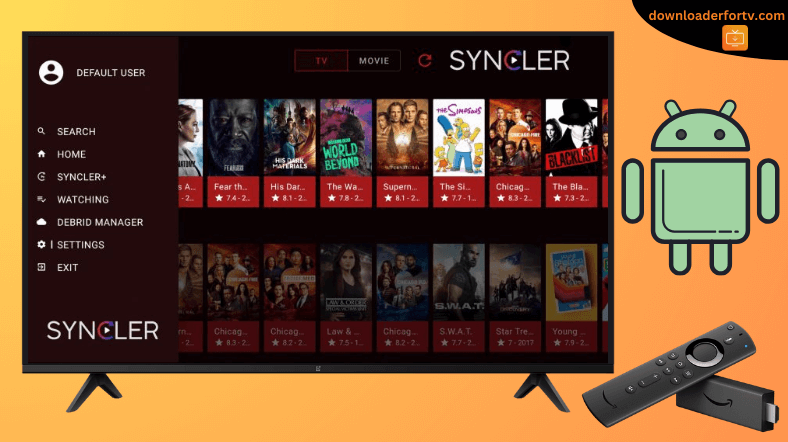Syncler is a popular streaming app that provides free movies and TV shows. Due to legal issues, the app is not listed on the Google Play Store or Amazon Appstore. To get the Syncler app on your Android TV or Firestick, you must sideload the APK using Downloader for TV.
Upon installation, log in with your account and play a movie you want to watch. For ad-free streaming, you should upgrade to Syncler+. Visit syncler.net/plus to subscribe to the premium plan. It has four premium tiers, ranging from $1.50/month to $5/month, depending on the number of devices you select.
In this article, we have illustrated the procedure for installing and watching Syncler on Android TV, Firestick, Google TV, and Smart TVs powered by Fire OS.
| APK Download Link | https://urlsrt.io/synclerapp |
| Play Store Availability | No |
| Amazon App Store Availability | No |
| Pricing | Freemium |
| Website | https://syncler.net/ |
Syncler Features
- The app has an extensive catalog of on-demand content like anime, documentaries, shows, etc.
- It is compatible with several Debrid services like Real Debrid, Premiumize, and All Debrid.
- The app works with both free and premium services.
- This app supports MX Player and VLC Media Player.
- With this app, you can get a better streaming experience with its simple and easy-to-use interface.
Is Syncler Legal to Install and Use?
No. The Syncler app is illegal to use. It is not supported natively by the Google Play Store or Amazon App Store. To protect yourself from unverified apps, you can use a reliable VPN service. However, installing certain add-ons on the app should be done properly and with copyright protection.
How to Sideload Syncler APK on Android TV / Firestick Using Downloader for TV
1. Launch the Downloader for TV app on your Android TV/Firestick. If the app is unavailable, get it from your device’s app store.

Note – Currently, the “Downloader for TV” app is not yet available on the Amazon App Store of Firestick devices. So download its apk file on your Android smartphone or tablet by tapping on the above download button and share the file to your Firestick using the Send File to TV app. Upon receiving the file, launch a File Manager on Firestick and run the received apk file to install the Downloader for TV app.
After the installation, enable the Install Unknown Apps or Unknown Sources toggle for the app using the table below.
| Android TV | Go to Settings → Device Preferences → Security & Restrictions → Unknown Sources → Enable Downloader for TV toggle. |
| Google TV | Go to Profile → Settings → System → Click Android TV OS build 7 times. Then, navigate back to Settings → Apps → Security & Restrictions → Unknown Sources → Enable Downloader for TV toggle. |
| Firestick | Go to Settings → My Fire TV → Developer Options → Install Unknown Apps → Enable Downloader for TV toggle. |
2. Open the app and tap the Allow option to allow permission for the app to access the storage of your device.
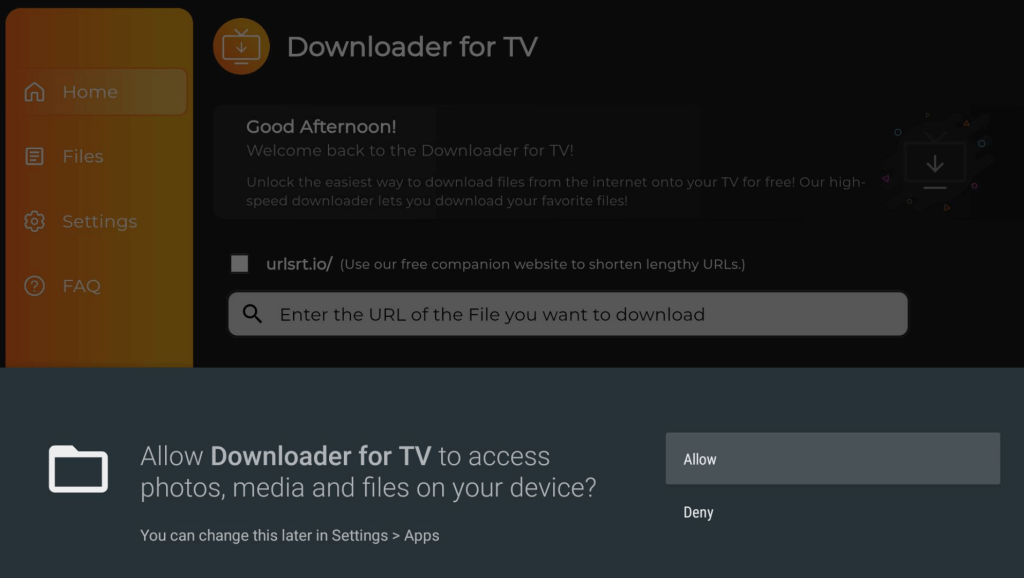
3. After entering the app, go to the Home section and click the Search Bar.
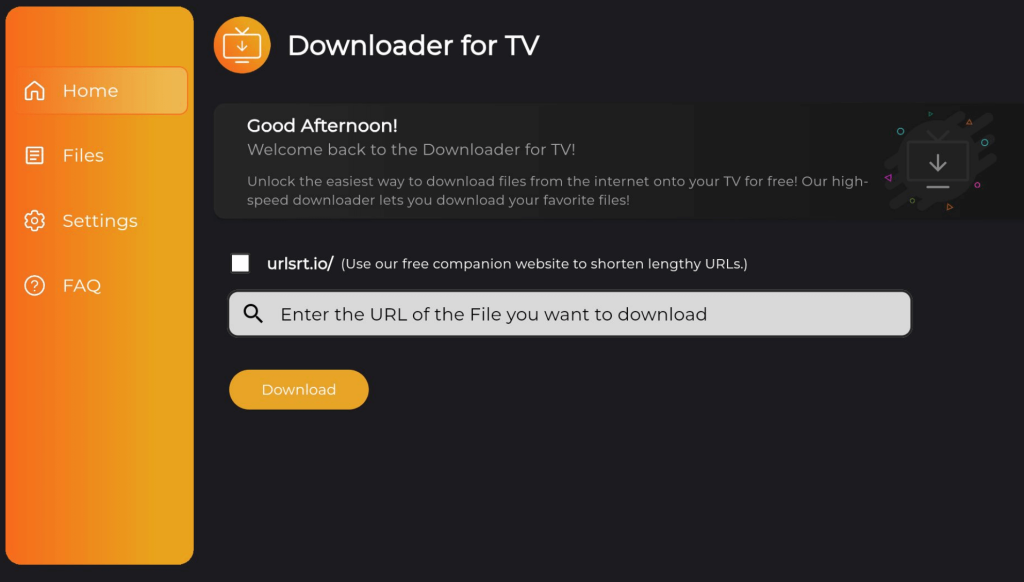
4. You have two options to enter the APK file URL.
- Highlight the urlsrt.io box and input synclerapp.
- If you have not chosen the checkbox, enter the URL https://urlsrt.io/synclerapp.
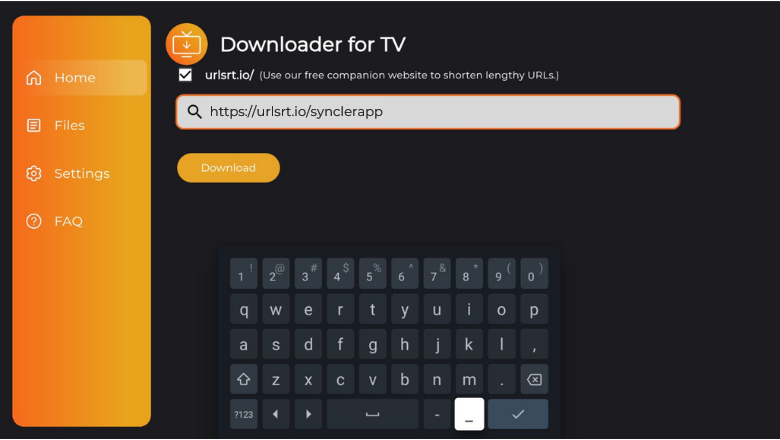
5. Once done, tap the Download button, and Syncler’s APK file will be downloaded to your device.
6. After downloading the Syncler APK file, tap the Install button using the remote.
7. If prompted, hit the Install option on the confirmation pop-up.
8. After the installation process, click Open to launch the app.
Finally, you can use the Syncler APK on your Android TV/Firestick.
How to Use Syncler App to Watch Media Content
1. Once you open the app on your device, the app will automatically update to the latest version once any new update arrives.

2. After completing the update process, click Open at the bottom right to launch the app.
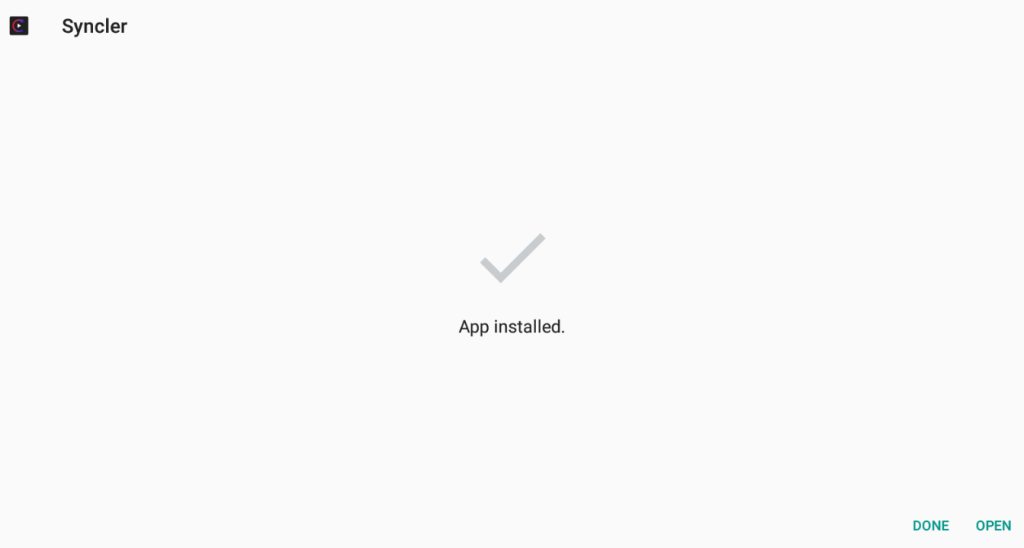
3. Now, you will get the Syncler app’s home screen. Scroll down through the list of categories and choose any content to stream on your TV.
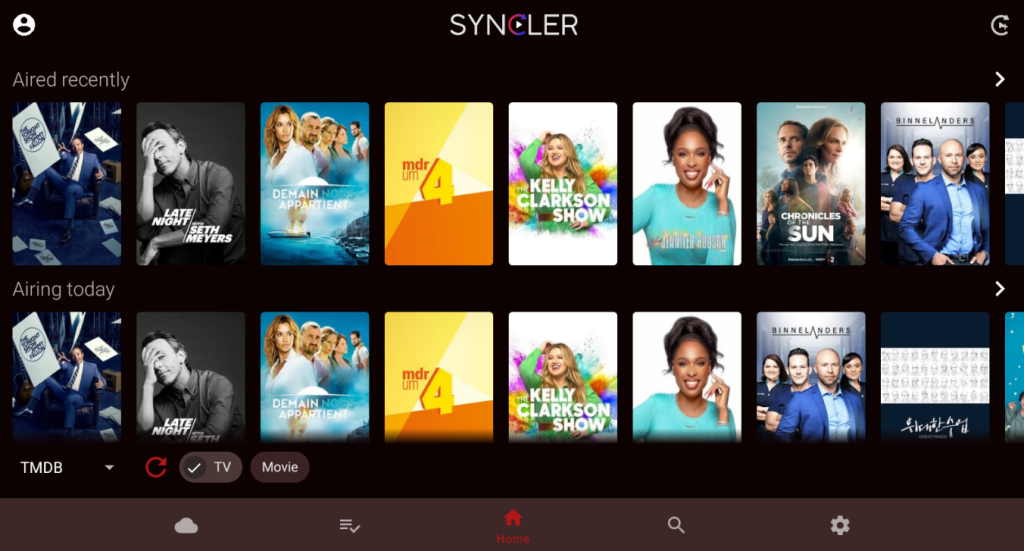
4. If you click the Profile icon at the top-left, you can edit your profile or add a new profile by pressing the ADD button.
5. To get an ad-free experience on Syncler, hit the Settings wheel at the bottom of the app and click the Join button to get subscribed to Syncler+.
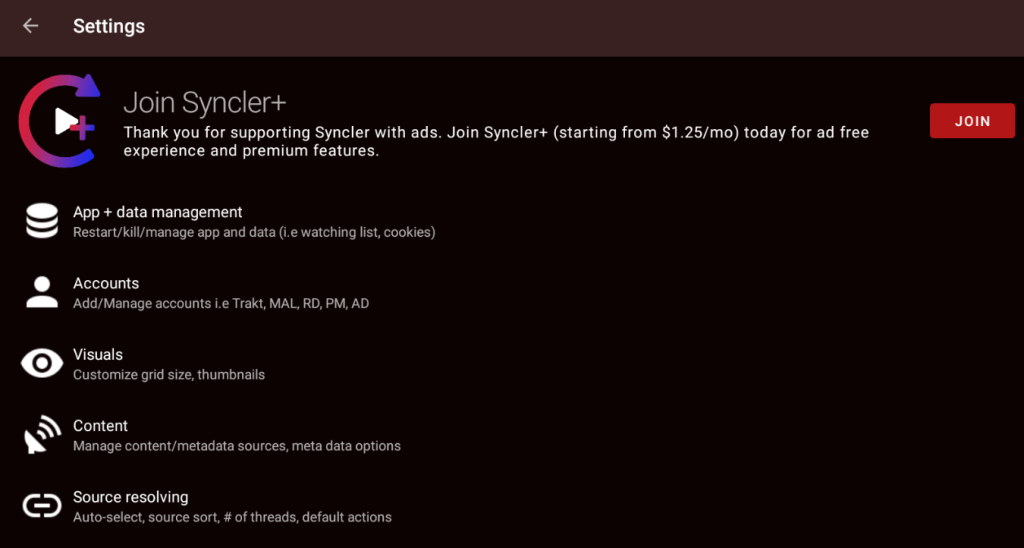
FAQ
Yes. If you sign up for Syncler+, you can enjoy streaming ad-free content.
Login to your Real Debrid account using the app. Then, enter the activation code and choose Continue to link your Real Debrid to the app.
If you encounter any issues with the Syncler app, you can clear your device’s cache, upgrade the device and app to the latest version, connect your device to a different internet connection, etc.