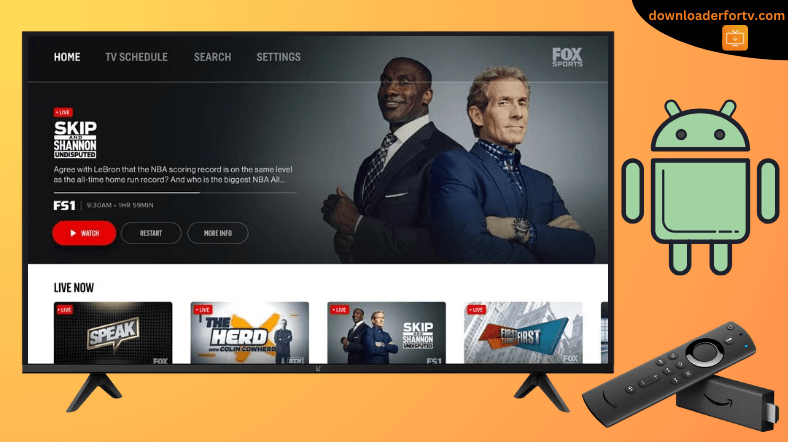FOX Sports is a popular sports TV channel in the US where you can watch live matches from MLB, NCAA Football, NFL, Soccer, Tennis, FIFA, etc. You can install the FOX Sports app on Android TV and Firestick from the Google Play Store and Amazon Appstore. If you can’t install the app, sideload the APK version of FOX Sports using the Downloader for TV app.
The FOX Sports app is accessible with a TV provider subscription. So, you must log in with your cable, satellite, or live TV streaming provider to watch live sporting events. Run the app, go to Settings, and activate the profile with the TV provider. You may be required to visit the FOX Sports activation website to finish the TV login process.
In this article, we have illustrated how to install and watch FOX Sports on Android TV, Google TV, Firestick, and Smart TVs running Fire OS.
| APK Download Link | https://urlsrt.io/foxsports |
| Play Store Availability | Yes [Link] |
| Amazon App Store Availability | Yes [Link] |
| Pricing | Free with TV provider account |
| Website | https://www.foxsports.com/ |
FOX Sports Features
- Within the FOX Sports app, you can browse live TV listings up to 7 days in advance.
- The app has a remote-friendly interface.
- This app supports streaming live stats, recaps, news, and highlights of your favorite sports event.
- FOX Sports supports streaming the content using live TV streaming services.
- The app allows you to watch pre & post-game shows, documentaries, etc.
How to Sideload FOX Sports on Android TV / Firestick Using Downloader for TV
1. Get the Downloader for TV app on your Android TV/Firestick from the respective stores. If you already have the app, then open it.

Note – Currently, the “Downloader for TV” app is not yet available on the Amazon App Store of Firestick devices. So download its apk file on your Android smartphone or tablet by tapping on the above download button and share the file to your Firestick using the Send File to TV app. Upon receiving the file, launch a File Manager on Firestick and run the received apk file to install the Downloader for TV app.
After the installation, enable the Install Unknown Apps or Unknown Sources toggle for the app using the table below.
| Android TV | Go to Settings → Device Preferences → Security & Restrictions → Unknown Sources → Enable Downloader for TV toggle. |
| Google TV | Go to Profile → Settings → System → Click Android TV OS build 7 times. Then, navigate back to Settings → Apps → Security & Restrictions → Unknown Sources → Enable Downloader for TV toggle. |
| Firestick | Go to Settings → My Fire TV → Developer Options → Install Unknown Apps → Enable Downloader for TV toggle. |
2. Once you open the app, you need to allow Downloader for TV to access the stored files on your device. So, click the Allow option.
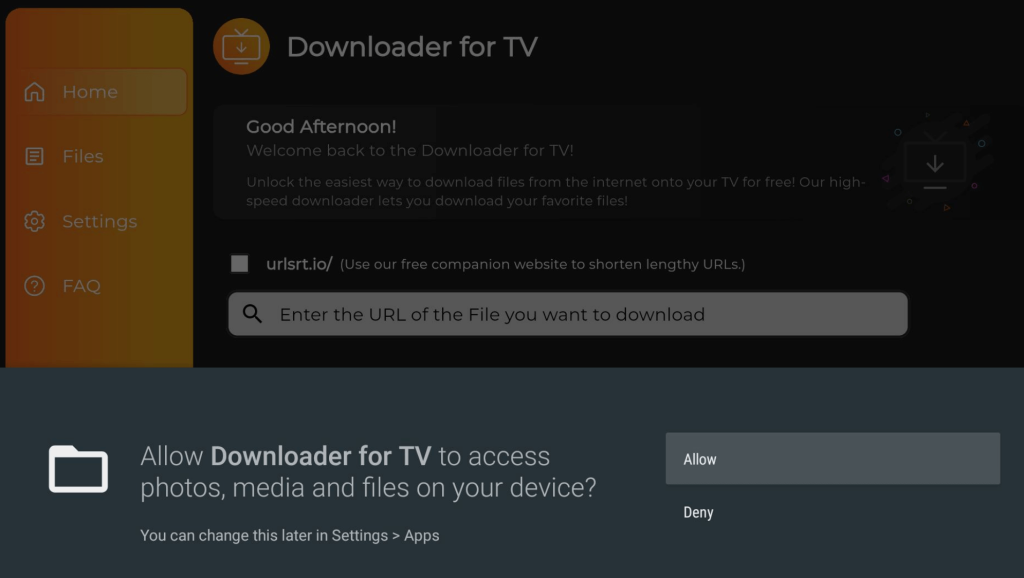
3. Then, go to the Home section and tap the Search Bar.
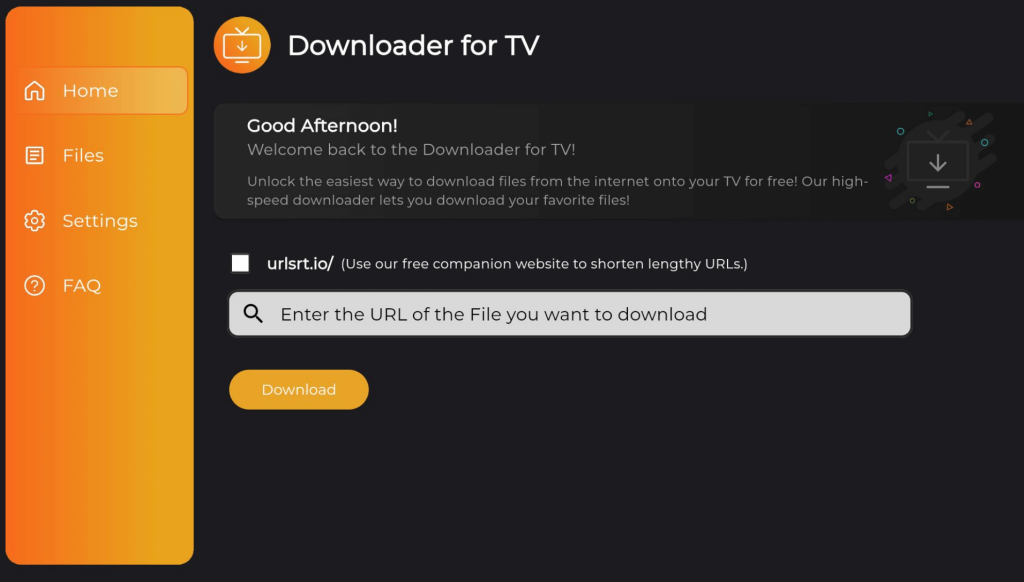
4. On the next screen, you will have two options to enter the APK file URL.
- Click the urlsrt.io and enter foxsports
- Otherwise, type the URL https://urlsrt.io/foxsports in the below search bar.
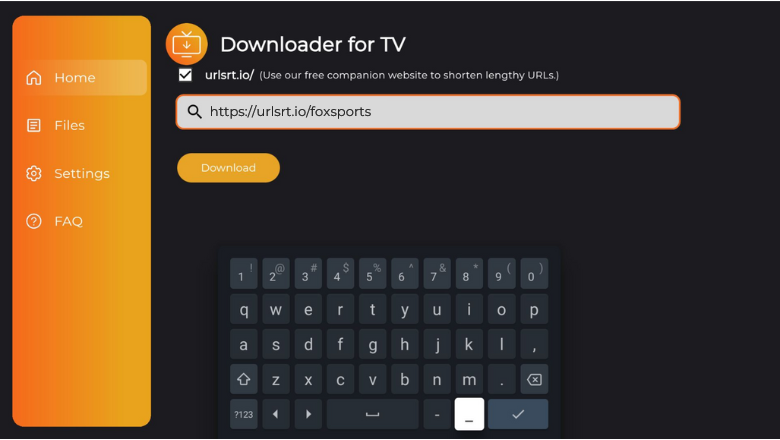
5. Click the Download button to begin the APK file download process.
6. After downloading it, tap the Install button.
7. Now, hit the Install option again on the confirmation screen.
8. Once done, click Open to launch the app and start using the sideloaded app on your respective device.
How to Install FOX Sports on Android TV From Play Store
If you have an Android TV version 5.0 and above, you can directly get the app from the Google Play Store. Here’s how to install it.
1. After turning on your Android TV, connect the TV to a stable WIFI network.
2. On the home screen, hit the Apps option and click the Open Google Play Store button.
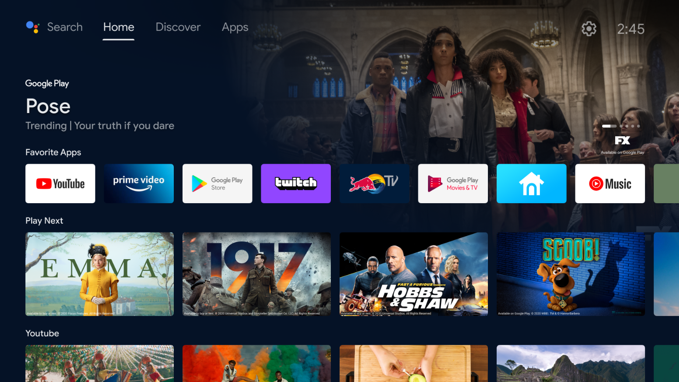
3. Now, launch the Play Store and navigate to the Search bar.
4. Then, use the on-screen keyboard and enter the FOX Sports name in the required field.
- If your Android TV features a Voice Assistant option, you can use the voice commands to search for the app.
5. Pick the right FOX Sports app and visit the app info page.
6. Hit the Install button to get the app on the TV and click Open once the installation is over.
How to Download FOX Sports on Firestick From Amazon App Store
1. Hit the Find icon on the Fire TV or Firestick home screen.
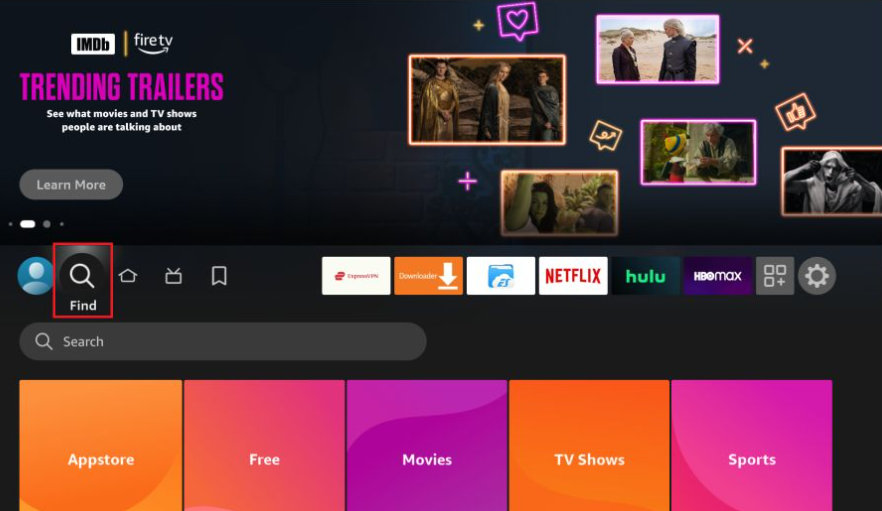
2. Then, click the Search bar below to get the on-screen keyboard.
3. Now, enter FOX Sports and search for the app.
4. Select the right application from the search suggestions.
5. Finally, tap the Get or Download button to download the app on your Firestick.
How to Activate FOX Sports on Android TV / Firestick
1. Run the FOX Sports app on your TV.
2. Go to Settings and tap TV Provider Sign In.
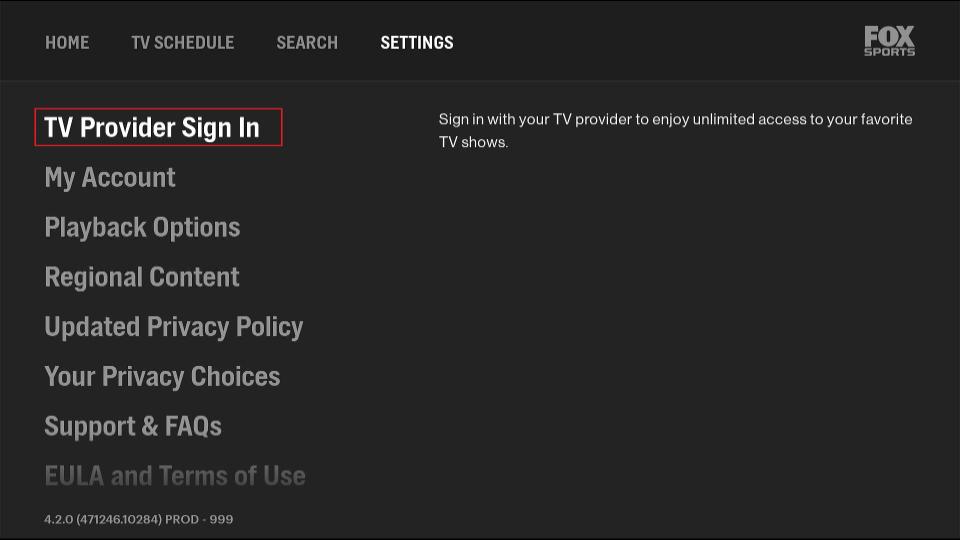
3. Note the activation code and visit go.foxsports.com.
4. Input the activation code and tap Submit.
5. Next, sign in with your TV provider account to activate and stream the content.
How to Use FOX Sports App to Watch Live Events
1. When you activate the app on your device, you can choose any Leagues, Teams, Players, or Shows to follow them on the app.
2. Once done, hit the Done option at the top-right of the app’s screen.
3. Next, you will get the app’s main home page. From there, you can scroll down through the list of matches and choose anyone.
4. To get the scores and stream live matches, hit the Score and Watch option below the app.
5. You can go to settings to manage your account and personalize the options if necessary.
FAQ
Yes. You can use streaming services like fuboTV, Hulu, YouTube TV, Sling TV, and DirecTV Stream to stream sports content without using a TV Provider.
Yes. The FOX Sports app is free to download and use on any device.
Yes. Once you download the app on your Fire TV Stick, you can use the TV Provider subscription or the streaming services to watch the sports content.