DAZN is a popular subscription-based streaming app that niche sports 24/7. It also features exclusive on-demand titles, DAZN Originals & documentaries. This app is available on both Google Play Store and Amazon App Store.
In this session, you will learn how to install the DAZN app on devices like Firestick, Android TV, Google TV, and other Smart TVs with fireOS. The methodology for sideloading this app is also provided as an add-on, which will be helpful if you have issues downloading from the official app store.
| DAZN APK Download Link | https://urlsrt.io/DAZN |
| Play Store Availability | Yes [Link] |
| Amazon App Store Availability | Yes [Link] |
| Pricing | Paid |
| Website | https://www.dazn.com/ |
What’s Special About DAZN?
Below are some of the extraordinary features of the DAZN app that need to be considered.
- With this DAZN app, you can stream all sports, including Boxing, Soccer, Golf, Basketball, Motorsports, MMA, Baseball, Tennis, Cricket, etc, in HD.
- This app lets you stream all the live and on-demand content flawlessly.
- DAZN allows its users to pause & rewind any live events.
- The app’s notable feature is that you can set reminders to avoid missing live sports and other events.
- With one DAZN account, you can stream on two devices simultaneously.
How to Sideload DAZN on Android TV / Firestick Using Downloader for TV
To sideload the DAZN app to your Android TV/Firestick using the Downloader for TV tool, you must enable the unknown sources to sideload and install the app from third-party sources.
1. Launch the Downloader for TV application on your device. If you haven’t downloaded the app already, download it from the app store of your Android TV or Firestick.

Note – Currently, the “Downloader for TV” app is not yet available on the Amazon App Store of Firestick devices. So download its apk file on your Android smartphone or tablet by tapping on the above download button and share the file to your Firestick using the Send File to TV app. Upon receiving the file, launch a File Manager on Firestick and run the received apk file to install the Downloader for TV app.
After the installation, enable the Install Unknown Apps or Unknown Sources toggle for the app using the table below.
| Android TV | Go to Settings → Device Preferences → Security & Restrictions → Unknown Sources → Enable Downloader for TV toggle. |
| Google TV | Go to Profile → Settings → System → Click Android TV OS build 7 times. Then, navigate back to Settings → Apps → Security & Restrictions → Unknown Sources → Enable Downloader for TV toggle. |
| Firestick | Go to Settings → My Fire TV → Developer Options → Install Unknown Apps → Enable Downloader for TV toggle. |
2. Once you open the app, the app will ask you to permit access to operate your device’s storage. So, hit the Allow option.
3. After doing so, launch the Home section of the app and click the Search Bar.
4. Now, you can enter the APK URL in two ways.
- Tap on urlsrt.io and type DAZN.
- Otherwise, hit the search box directly and enter the URL https://urlsrt.io/DAZN.
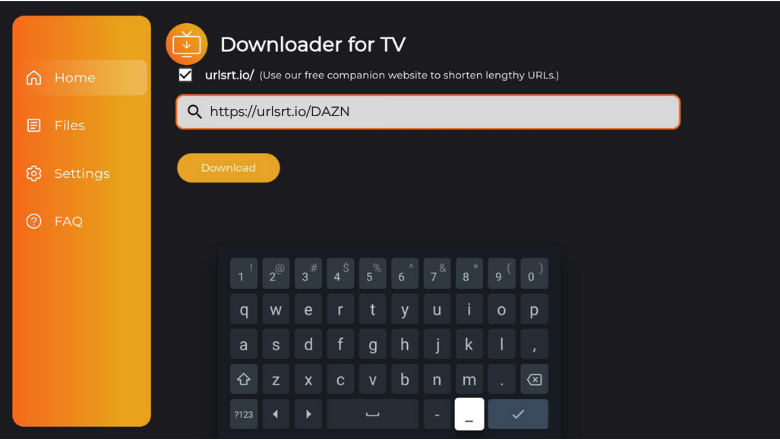
- Click Download to initiate the download process and wait for a few minutes.
5. Once the app’s APK file is downloaded, hit the Install button.
6. On the confirmation page, tap Install again to re-confirm the process.
7. After installing it, click Open to launch the app. Finally, start using the app on your device.
How to Download DAZN on Android TV From Play Store
If you are an Android TV user with Android OS 5.0 & above, you will have a dedicated Play Store. From there, you can download the DAZN app directly to stream its content. Here is the procedure for installing the app.
1. Power on your Android TV and get the home screen.
2. Use the remote control and navigate to the Apps section.
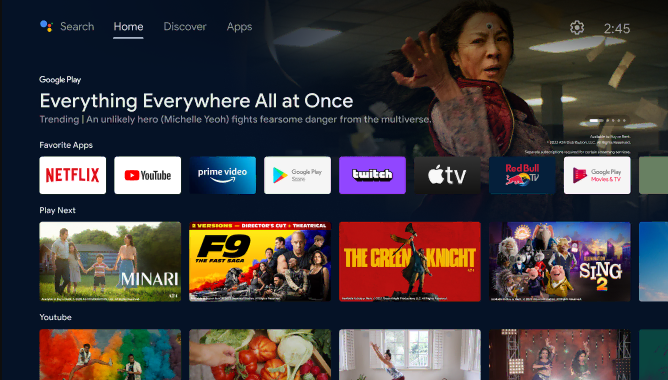
3. Tap on Open Google Play Store to launch the Play Store on your TV.
4. Now, hit the Search bar at the top to get the on-screen keyboard.
5. Use it to type DAZN and search for the app.
- Some Android TVs may feature Voice Assistant support. If your TV is one of them, use your voice commands to search for the app.
6. Choose the right DAZN app from the search suggestions and hit the Install button on the next screen.
7. Once the app installation is over, click Open to launch the app.
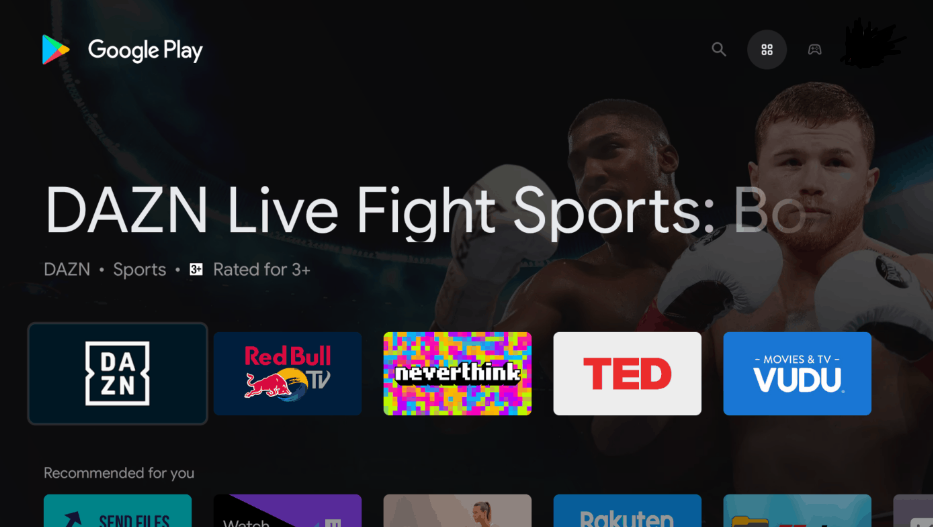
Finally, you can start streaming the selected content on your Android TV.
How to Install DAZN on Firestick From Amazon App Store
1. After turning on your Firestick, you will get the home screen.
2. Click the Find icon using the remote and click the Search bar beneath the Find icon.
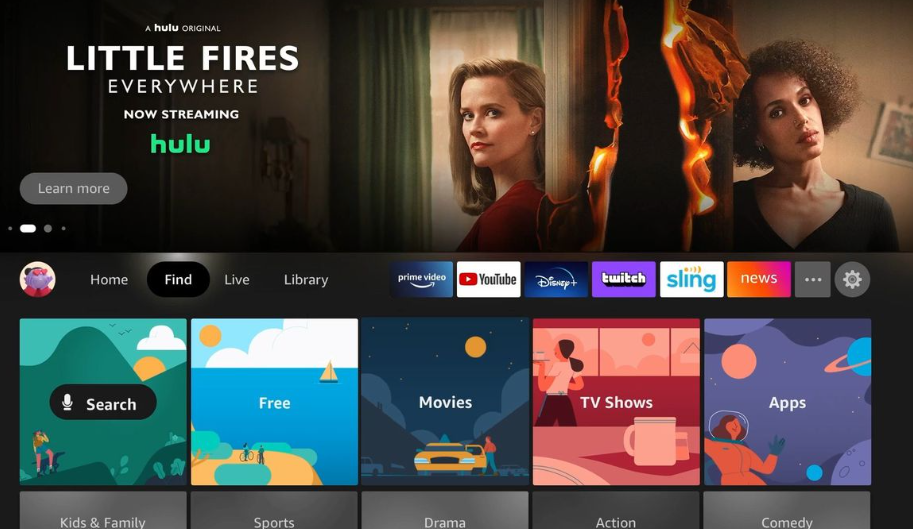
3. Now, enter the DAZN app name and search for the app.
4. Pick the application and then hit the Get or Download.
5. Once the app is installed, open the app to watch your favorite sports content.
How to Stream on DAZN App
1. Once you open the downloaded app, sign in to your subscription account using the registered Email or password.
2. Once entered, hit the Start Watching button to enter the app.
3. You will now see the app’s home page. Highlight any category and select any content from the list of displayed contents.
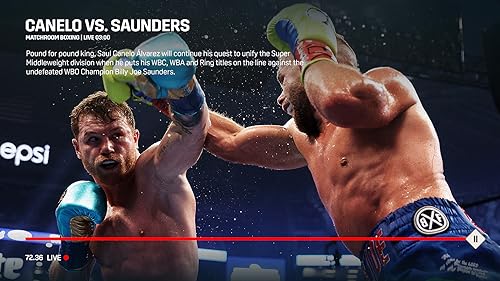
4. Hit the Schedule option at the top and check for the available matches and their respective timings.
5. When you click the Sports option, a drop-down menu will appear with sports content. Choose the sport you want to stream and start streaming.
6. The Search function can find and stream your favorite sports.
FAQ
No. You can download the app freely but need a subscription account to stream its content.
If you encounter any issues with the app, close and open it again, restart your Firestick or Android TV, update the device and the app, or uninstall and reinstall the app for better performance.
You can visit the DAZN’s official website and subscribe to its premium account.
If the Wi-Fi connection is poor, the app may freeze or buffer at times. So, make sure to have a stable WIFI network to stream the app content on your device.


