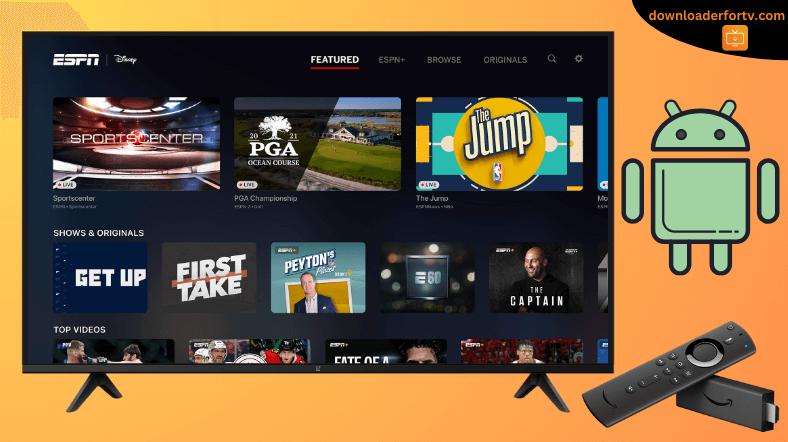ESPN is a sports streaming app that allows you to watch live events from ESPN networks, scores, highlights, and more. Visit the respective app store on your Android TV and Firestick to install the ESPN app. If you have an issue installing the app officially, use Downloader for TV to sideload the ESPN apk on your device.
Once installed, you must log in to your ESPN+ account to stream live sports events, UFC PPV events, ESPN originals, etc. Alternatively, sign in with your TV provider to watch ESPN channels. In this guide, we have illustrated how to install, activate, and use ESPN on Android TV, Google TV, Firestick, and Smart TVs running Fire OS.
| ESPN APK Download Link | https://urlsrt.io/espn-apk |
| Play Store Availability | Yes [Link] |
| Amazon App Store Availability | Yes [Link] |
| Pricing | Paid |
| Website | https://www.espn.com |
ESPN Features
- You can watch live events in the NFL, MLB, NBA, MLS, College Sports, eSports, Golf, etc.
- The app also offers VOD content such as feature films, documentaries, and original programming.
- You can cast your favorite content from the app to your streaming device.
- ESPN+ subscribers can buy the UFC PPV pass to get exclusive access to UFC Fight Night every week.
How to Sideload ESPN on Android TV / Firestick Using Downloader for TV
1. Turn on your Android TV and Firestick and open the Downloader for TV app. If you haven’t installed the app, get it from the app stores.

Note – Currently, the “Downloader for TV” app is not yet available on the Amazon App Store of Firestick devices. So download its apk file on your Android smartphone or tablet by tapping on the above download button and share the file to your Firestick using the Send File to TV app. Upon receiving the file, launch a File Manager on Firestick and run the received apk file to install the Downloader for TV app.
After the installation, enable the Install Unknown Apps or Unknown Sources toggle for the app using the table below.
| Android TV | Go to Settings → Device Preferences → Security & Restrictions → Unknown Sources → Enable Downloader for TV toggle. |
| Google TV | Go to Profile → Settings → System → Click Android TV OS build 7 times. Then, navigate back to Settings → Apps → Security & Restrictions → Unknown Sources → Enable Downloader for TV toggle. |
| Firestick | Go to Settings → My Fire TV → Developer Options → Install Unknown Apps → Enable Downloader for TV toggle. |
2. If this is the first time you use the app, you must Allow the app to access your device’s storage. So, click the Allow option to proceed.
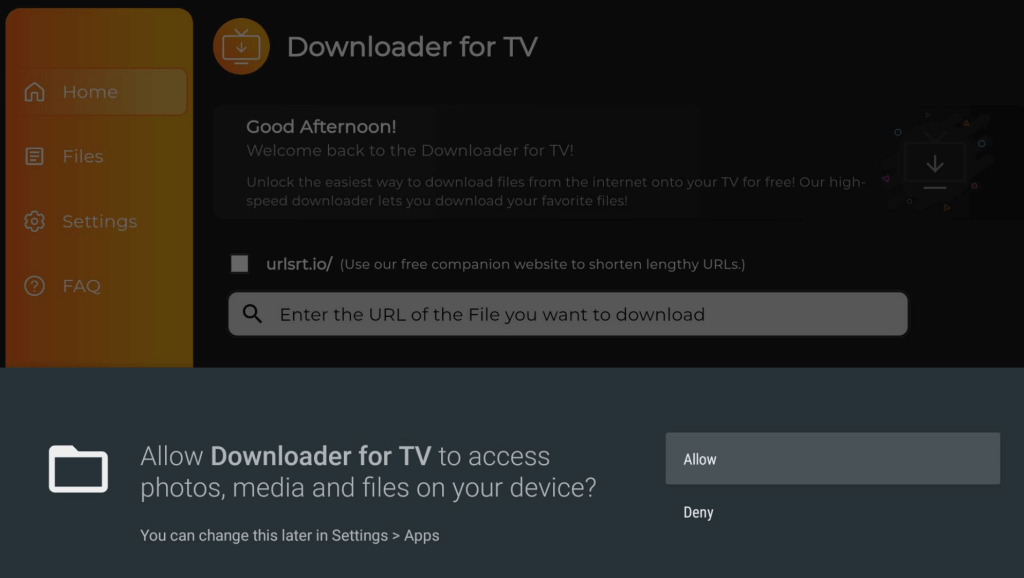
3. Navigate to the Home section and tap the Search Bar.
4. Now, you can input the APK file URL in two ways.
- Click the urlsrt.io checkbox and enter espn apk.
- You can also enter the URL https://urlsrt.io/espn-apk in the below search box.
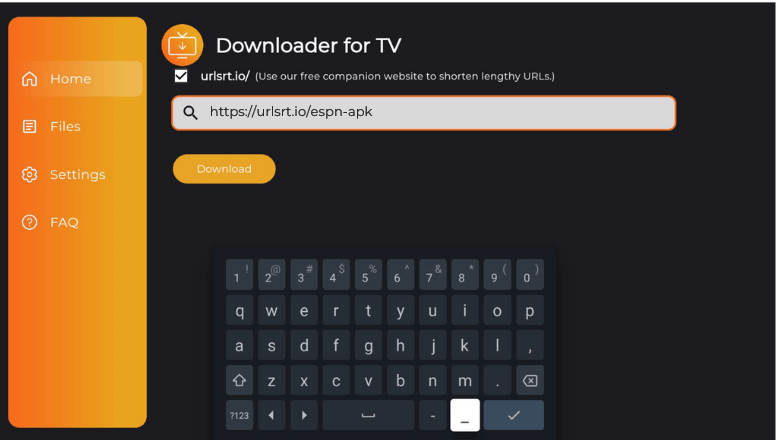
5. After downloading the APK file, hit the Install button.
6. Click the Install button again on the confirmation pop-up if prompted.
7. The app will be installed within a few minutes. Then, tap Open to launch the app on your Android TV/Firestick.
Now, you can use the app on your streaming device to stream sports content.
How to Install ESPN on Android TV From Play Store
If your Android TV runs on Android OS 5.0 or later, you can install the ESPN app from the Google Play Store.
1. After turning on your Android TV, launch the home screen.
2. Choose the Apps option at the top of the home screen.
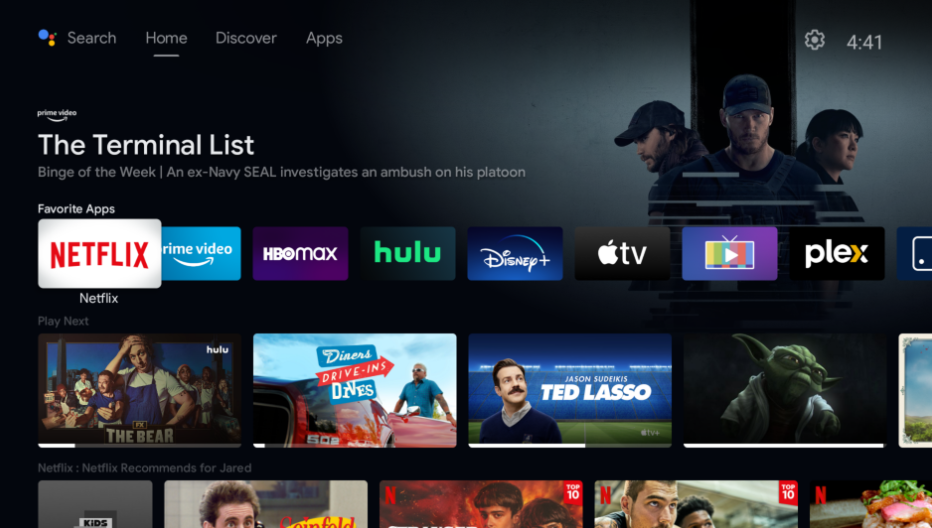
3. Hit the Open Google Play Store button to open the Play Store and go to the Search bar.
4. Use the on-screen keyboard, enter ESPN, and locate the app. You can also use voice commands to search for the app if your TV supports Google Assistant.
5. Pick the ESPN app from the search results and visit the app info page.
6. Tap the Install button to start the download process and wait a few minutes.
7. Once done, click Open to launch the app.
How to Download ESPN on Firestick From Amazon App Store
You can get ESPN on Firestick for free since the app is natively available in the Amazon Appstore.
1. Get the Firestick or Fire TV home screen and click the Find icon.
2. Use the remote and hit the Search bar to get the on-screen keyboard.
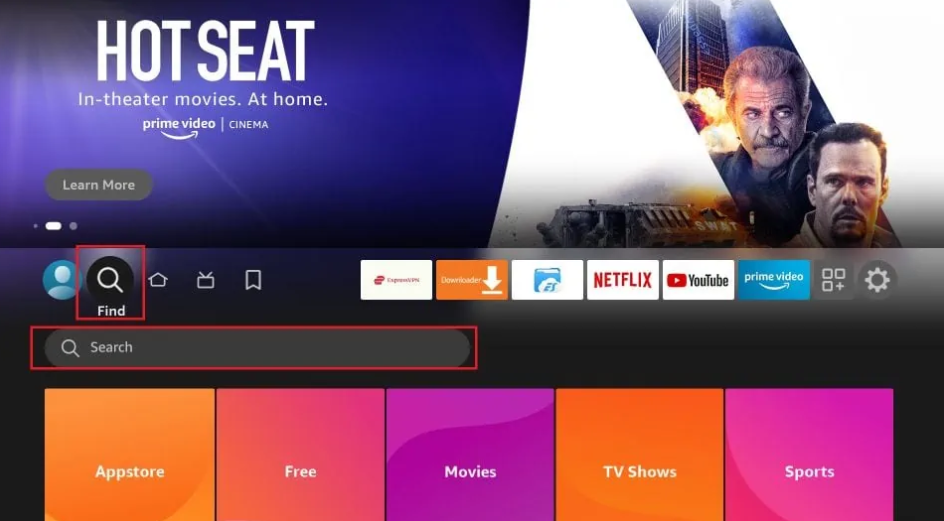
3. Now, enter ESPN for Fire TV and search for the app.
4. Select the ESPN for Fire TV app from the search suggestions.
5. Tap Get or Download to install the app.
How to Activate and Use the ESPN App to Watch Media Content
1. Run the ESPN app on your Android TV or Firestick.
2. Click the Settings icon on the home screen.
3. Tap Account Information from the list of options.
4. Click ESPN Account Log in. You will receive an activation code.
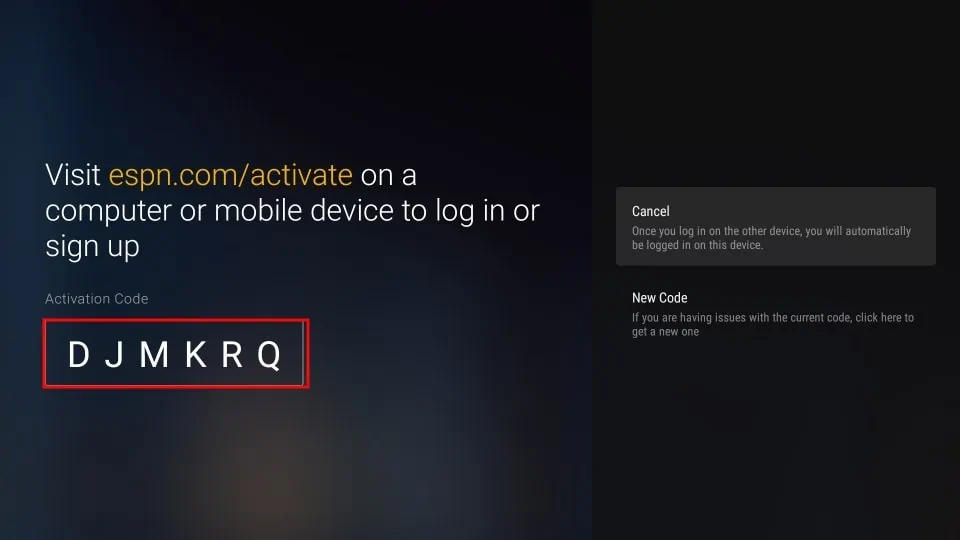
5. Visit espn.com/activate on a PC or phone browser.
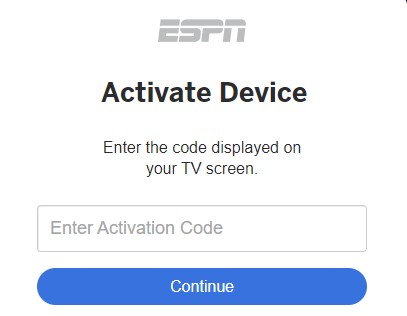
6. Enter the activation code and click Continue.
7. Further, log in to your ESPN+ account to verify your device login.
8. You will receive the message, “You have successfully logged into your account.” Tap Finish.
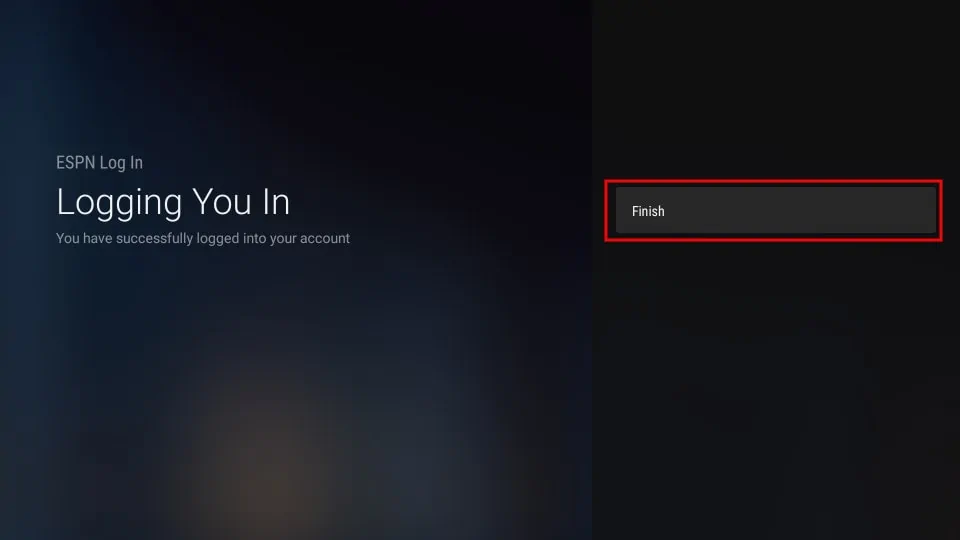
Now, you can watch the desired live sports event on your device.
FAQ
No. ESPN is a subscription-based streaming platform. So, you need an ESPN+ or TV Provider subscription to stream its content.
Yes. With a single ESPN+ subscription, you can stream live events on up to three devices.
Update the ESPN app and your device, restart Firestick, check the internet connection, renew the subscription, uninstall and reinstall the app, etc.
It is due to an unstable internet connection or technical glitches in the device. Restart the Firestick and connect it to a strong WiFi to fix the issue.
No. You can’t watch ESPN Plus for free. It requires a subscription that starts at $10.99/month.