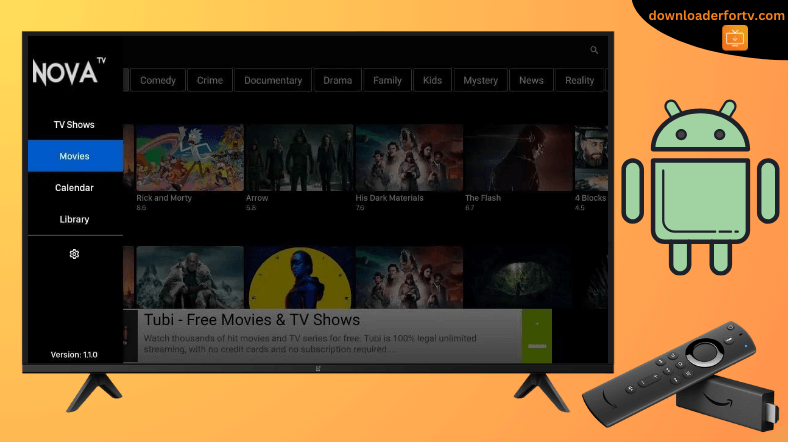Nova TV has an enormous collection of on-demand content, such as movies and TV shows. However, it is an illicit application, so you can’t download it directly from the official app store. But you can still get the app on Firestick and Android TV by sideloading Nova APK using Downloader for TV. After installing, launch the application and play your favorite entertainment titles.
In this tutorial, we have explained the steps to install and use the Nova TV APK on Fire TV Stick, Android TV, Google TV, and Smart TVs running Fire OS.
| Nova TV APK Download Link | https://urlsrt.io/nova-tv-apk |
| Play Store Availability | No |
| Amazon App Store Availability | No |
| Pricing | Free |
| Website | Unavailable |
Nova TV Features
- The Nova TV app supports subtitles in over 225 languages.
- Stream movies and series in up to 1080p and 4K quality.
- The app offers a neat, stunning, and clutter-free interface.
- Get high-speed streaming links with a Real Debrid account.
- Use the SeriesGuide Support feature to get personalized recommendations.
Is Nova TV Legal to Install and Use?
No. The Nova TV app is illegal and unsafe. It is unavailable at popular app stores like the Google Play Store and Amazon App Store. Streaming content on this app will get you into trouble. Therefore, you must use a VPN to watch the content of the Nova TV app without any risks.
How to Sideload Nova TV on Android TV / Firestick Using Downloader for TV
1. Turn on your Android TV and Firestick and launch the Downloader for TV app. If you don’t have the app, install it using the links below.

Note – Currently, the “Downloader for TV” app is not yet available on the Amazon App Store of Firestick devices. So download its apk file on your Android smartphone or tablet by tapping on the above download button and share the file to your Firestick using the Send File to TV app. Upon receiving the file, launch a File Manager on Firestick and run the received apk file to install the Downloader for TV app.
After the installation, enable the Install Unknown Apps or Unknown Sources toggle for the app using the table below.
| Android TV | Go to Settings → Device Preferences → Security & Restrictions → Unknown Sources → Enable Downloader for TV toggle. |
| Google TV | Go to Profile → Settings → System → Click Android TV OS build 7 times. Then, navigate back to Settings → Apps → Security & Restrictions → Unknown Sources → Enable Downloader for TV toggle. |
| Firestick | Go to Settings → My Fire TV → Developer Options → Install Unknown Apps → Enable Downloader for TV toggle. |
2. If you are using the Downloader for TV app for the first time, hit Allow to enable permissions.
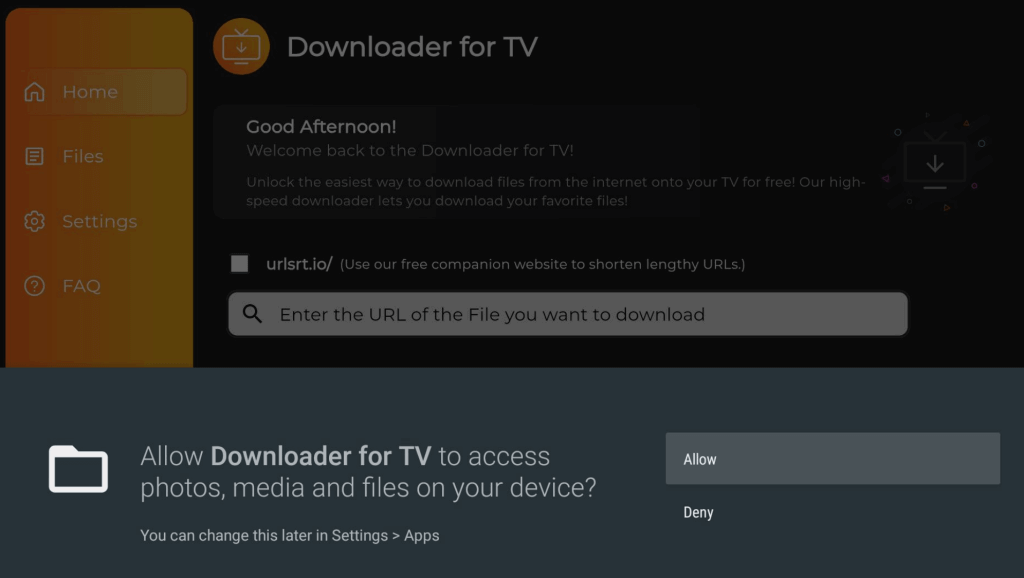
3. Now, choose the Home option from the left pane and hit the Search Bar to enter the APK URL.
4. You can enter the APK file URL in two ways.
- Choose the urlsrt.io checkbox and enter nova-tv.
- If you have not selected the checkbox, click the Search bar below and type the app’s URL: https://urlsrt.io/nova-tv-apk.
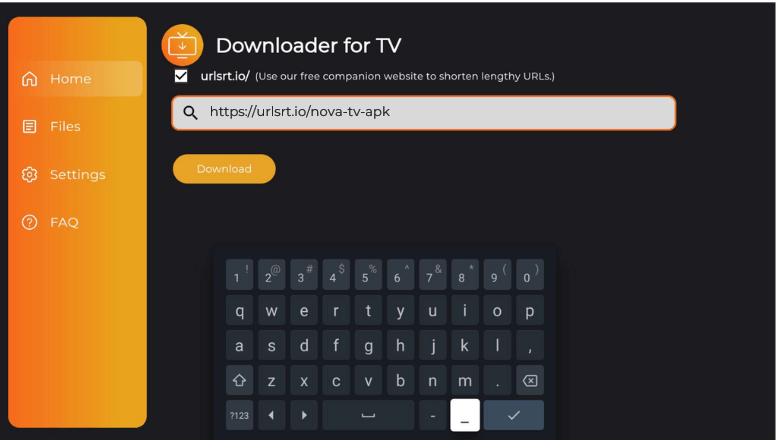
5. Once entered, tap the Download button to download the APK file on your device.
6. If prompted, click the Install button again to confirm the process.
7. After installing, hit the Open to launch the app on your device.
How to Use Nova TV App to Watch Media Content
1. If you are opening the Nova TV app for the first time, you need to allow permission. Tap Allow to proceed.
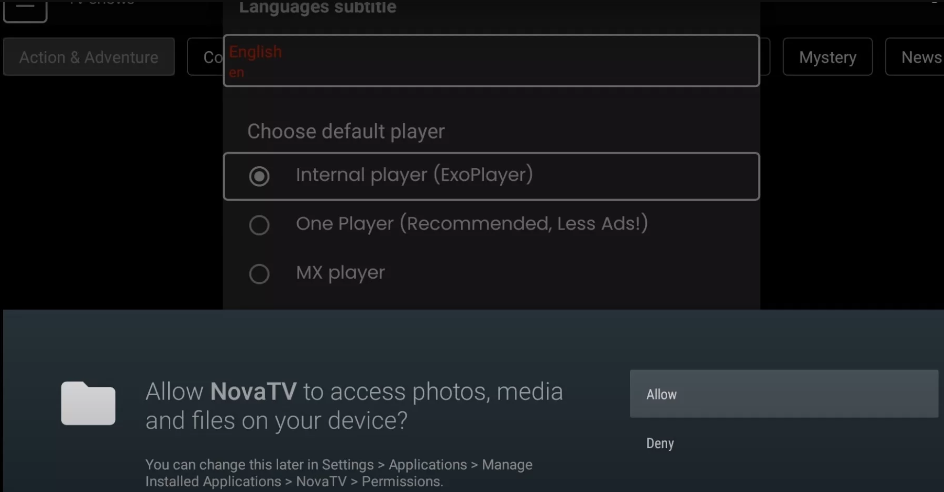
2. Next, you need to choose the Language subtitle of your choice to stream the video content.
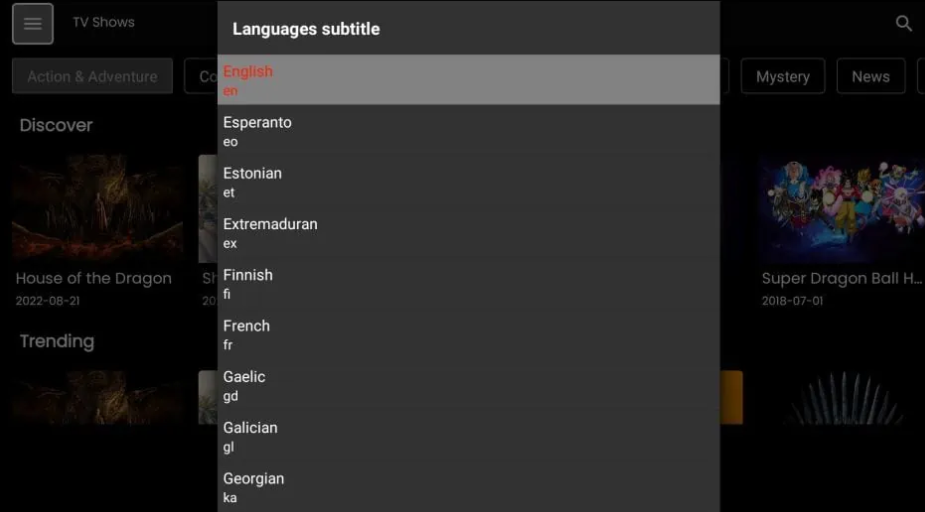
3. Further, hit OK on the disclaimer box and the home screen of the Nova TV’s app.
4. Click the Hamburger icon at the top-left of the app and start watching your favorite TV shows and movies on the app.
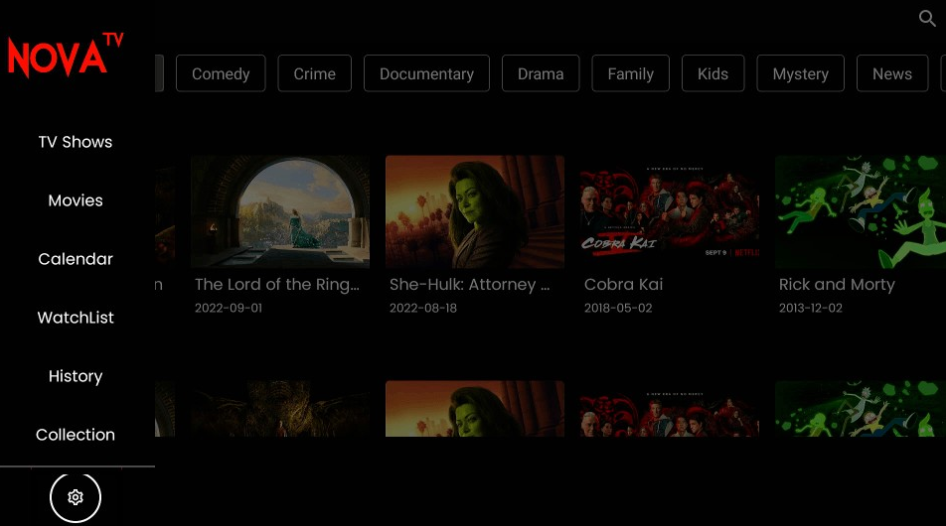
5. If you want to customize the playback settings, choose the Settings option.
FAQ
Check the internet connectivity, restart the Firestick, update the app and device, clear the app cache, and uninstall and reinstall the app.