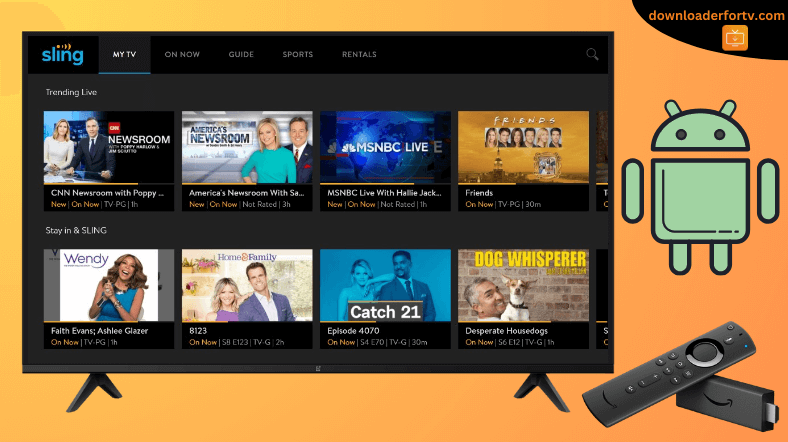Sling TV is a premium streaming service that streams live TV channels and on-demand content. It is natively available in the Google Play Store and Amazon Appstore, so installing this app on Android TV and Firestick is straightforward. If Sling TV is geo-restricted in your region, you can sideload its APK version using the Downloader for TV app.
After the installation, launch the Sling TV app and sign in with your subscription account to watch live TV channels and on-demand content. If you are a new user and haven’t signed up for it, visit sling.com to create a new account and subscribe to a plan.
In this article, we have illustrated how to install and stream Sling TV on Android TV, Google TV, Firestick, and Smart TVs powered by Fire OS.
| Sling TV APK Download Link | https://urlsrt.io/Slingapp |
| Play Store Availability | Yes [Link] |
| Amazon App Store Availability | Yes [Link] |
| Pricing | Paid |
| Website | https://www.sling.com/ |
Sling TV Features
- With the Sling TV app, you can personalize your channel lineup and save them based on your choice.
- You can watch the app content on additional streams up to 3 devices.
- This app also lets users record up to 50 hours of live TV to watch them offline anytime.
- Apart from the structured channel lineup, add extra channels through add-ons.
How to Sideload Sling TV on Android TV / Firestick Using Downloader for TV
1. Open the Downloader for TV app on your Android TV or Firestick. If you don’t have the app, download it from your device’s respective stores.

Note – Currently, the “Downloader for TV” app is not yet available on the Amazon App Store of Firestick devices. So download its apk file on your Android smartphone or tablet by tapping on the above download button and share the file to your Firestick using the Send File to TV app. Upon receiving the file, launch a File Manager on Firestick and run the received apk file to install the Downloader for TV app.
After the installation, enable the Install Unknown Apps or Unknown Sources toggle for the app using the table below.
| Android TV | Go to Settings → Device Preferences → Security & Restrictions → Unknown Sources → Enable Downloader for TV toggle. |
| Google TV | Go to Profile → Settings → System → Click Android TV OS build 7 times. Then, navigate back to Settings → Apps → Security & Restrictions → Unknown Sources → Enable Downloader for TV toggle. |
| Firestick | Go to Settings → My Fire TV → Developer Options → Install Unknown Apps → Enable Downloader for TV toggle. |
2. The Download for TV app will request permission to access the device’s internal storage. Click the Allow button.
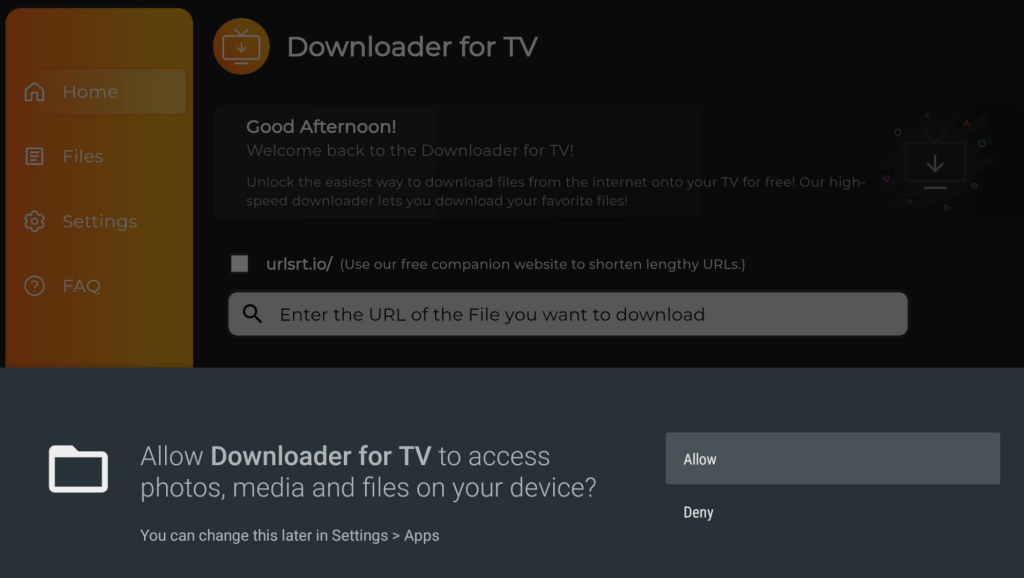
3. Navigate to the Home section of the app and hit the Search Bar using the remote.
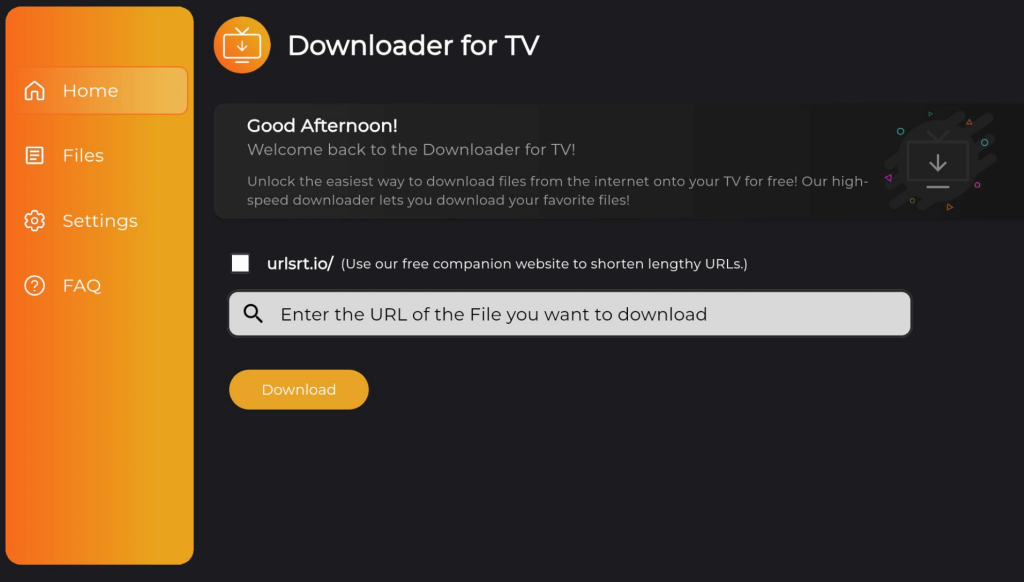
4. Now, you can enter the APK file link in two ways.
- Click the urlsrt.io checkbox and enter slingapp.
- If you have not chosen the checkbox, input the URL https://urlsrt.io/slingapp in the below search bar.
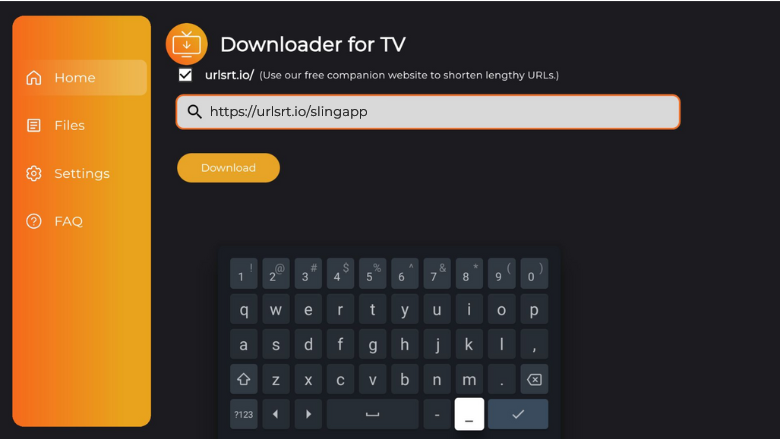
5. Then, click the Download button, and within a few minutes, the Downloader for TV will download the Sling TV’s APK file to your device.
6. Once the APK file is downloaded, open it and hit the Install button.
7. Further, tap on Install again to confirm the process.
8. The APK file installation process will now be over. Finally, click Open to launch the app.
Once done, you can use the sideloaded app on your respective device.
How to Download Sling TV on Android TV From Play Store
1. Power on your Android TV and get the home screen.
2. Use the remote and navigate to the Apps section at the top.
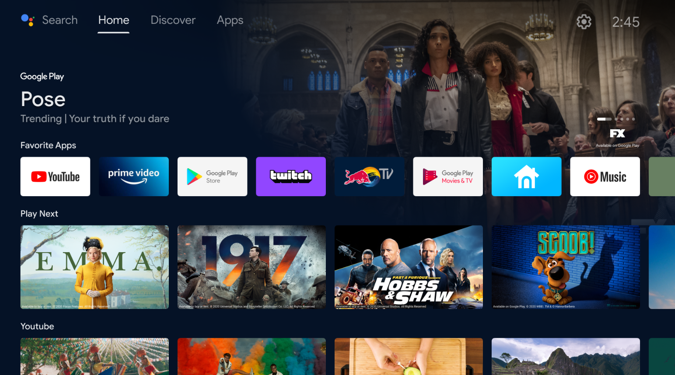
3. Now, hit the Open Google Play Store button to launch the Play Store.
4. Then, click the Search option to get the on-screen keyboard.
5. Enter the Sling TV name in the required field and search for the app.
- If your Android TV supports the Google Assistant feature, you can use voice commands to search for a particular app.
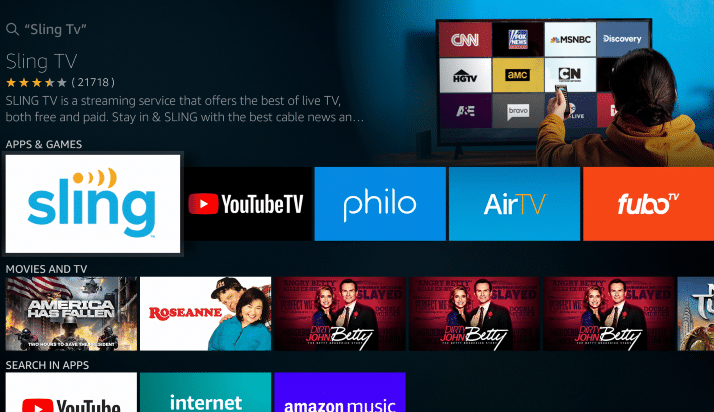
6. Pick the right application from the search results and click Install.
7. After installing the app, click Open to launch the app on your Android TV.
Finally, start streaming the app content without any hassle.
How to Install Sling TV on Firestick From Amazon App Store
1. Launch the Fire TV home screen and click the Find icon using the remote.
2. Hit the Search option beneath the Find icon to get the on-screen keyboard.
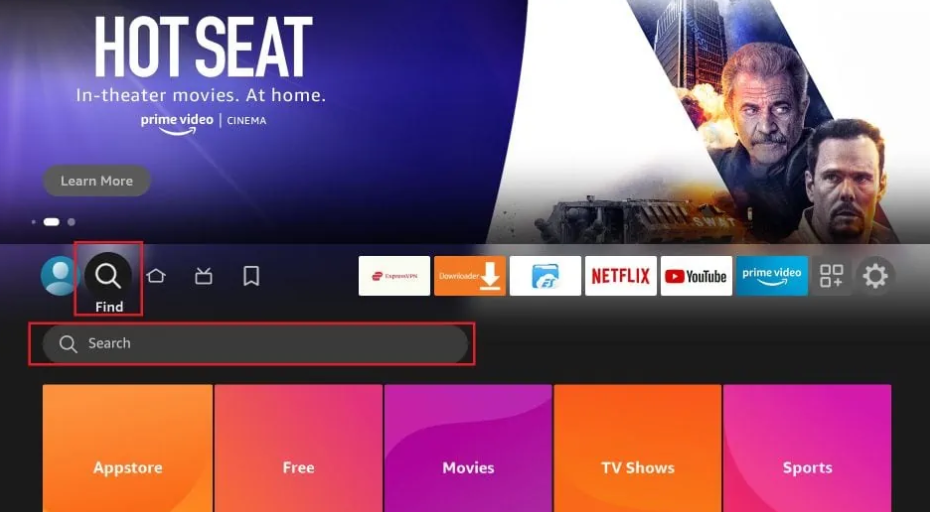
3. Now, enter Sling TV and search for the official app.
4. Select the right app and click Get or Download to install the application on your Fire TV.
5. Once done with the process, open the app and watch the video content.
How to Activate the Sling TV App on Firestick / Android TV
1. Open the app and hit the Sign In button.
2. It will show a 5-digit code on the TV screen. Take a note of it.
3. Visit sling.com/sign-in/activate, enter the code, and click Continue.
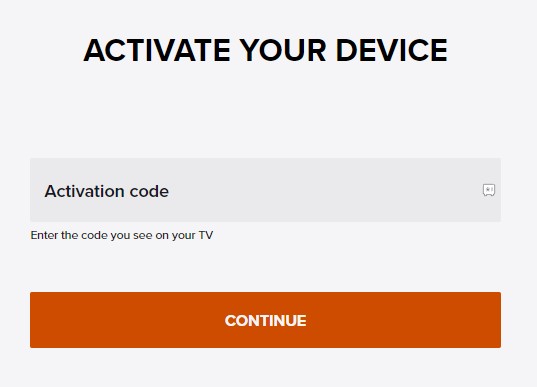
4. After entering the code, you must sign in with your account to verify.
5. Once activated, you can stream your favorite live TV channels.
How to Use Sling TV App to Watch Media Content
1. Once the activation is successful, the home screen will appear.
2. You can find the MY TV, ON NOW, GUIDE, and SPORTS options.
3. To add your favorite channel, click the Add button to add the channels you watch frequently. Then, go to My Channels for easy access.
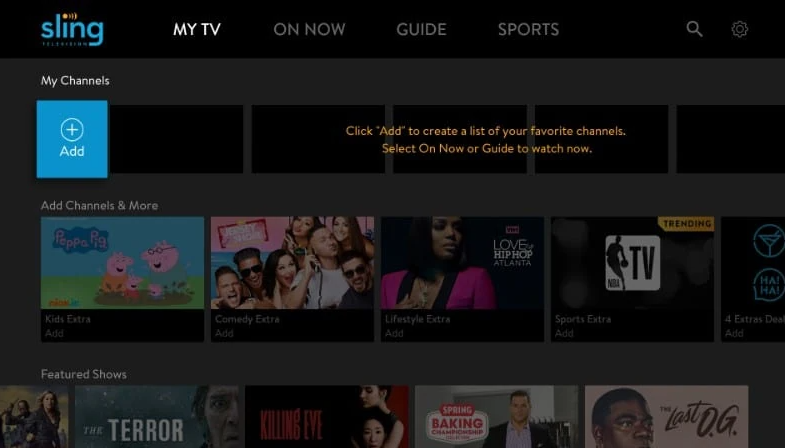
4. Tap the GUIDE tab to preview the schedule of programs by time.
5. Hit the SPORTS tab to watch the list of live and upcoming events of different sports.
FAQ
No. Sling TV doesn’t offer any free trial. You must have a premium account to stream its content hassle-free.
Check the internet speed, check the app’s subscription validity, sign out of the app and sign in again, clear the cache on your TV, and uninstall and reinstall the app.