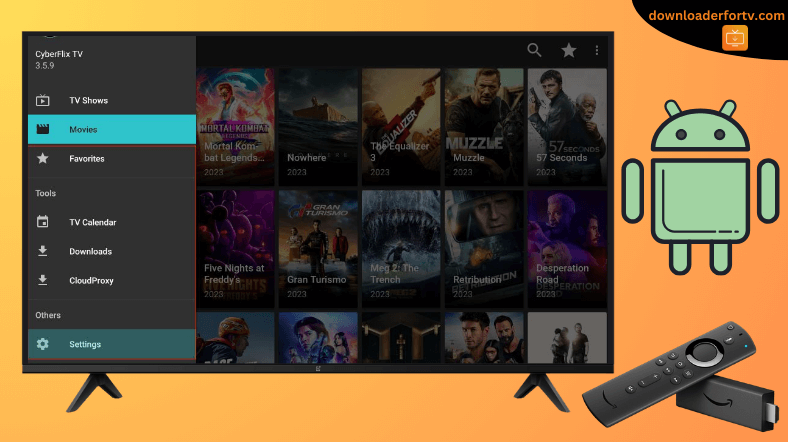Cyberflix TV is a free streaming app that offers all the latest movies and series for free. Since Cyberflix TV is an illegal website, it is not listed on the Google Play Store or Amazon App Store. Therefore, you can only sideload the Cyberflix TV APK on your Android TV and Firestick using the Downloader for TV app.
Upon installation, launch the app and start watching movies and TV shows. The app is free, and you don’t need to register or sign in with any account. In this article, we have provided step-by-step instructions on how to install and watch CyberFlix TV on Android TV, Google TV, Firestick, and Smart TVs powered by Fire OS.
| APK Download Link | https://urlsrt.io/cyberflix-apk |
| Play Store Availability | No |
| Amazon App Store Availability | No |
| Pricing | Free |
| Website | Not Available |
CyberFlix TV Features
- You can watch all the app’s content in HD quality without any ads.
- The app supports subtitles in various languages.
- The interface is simple and easy to use.
- With the CyberFlix app, you will get regular updates that include additional features.
Is CyberFlix TV Legal to Install and Use?
No. The CyberFlix TV app is illlegal to use. This app is unavailable on the Google Play Store and hosts no content. However, it scrapes the internet for free video links and might violate some copyright laws. As far as we know, third-party apps may stream some illegal or copyrighted content. So, it’s important to use a strong VPN while watching CyberFlix TV’s content.
How to Install CyberFlix TV on Android TV / Firestick Using Downloader for TV
1. Turn on your Android TV/Firestick and open the Downloader for TV app. Suppose you don’t have the app, install it from the respective stores.

Note – Currently, the “Downloader for TV” app is not yet available on the Amazon App Store of Firestick devices. So download its apk file on your Android smartphone or tablet by tapping on the above download button and share the file to your Firestick using the Send File to TV app. Upon receiving the file, launch a File Manager on Firestick and run the received apk file to install the Downloader for TV app.
After the installation, enable the Install Unknown Apps or Unknown Sources toggle for the app using the table below.
| Android TV | Go to Settings → Device Preferences → Security & Restrictions → Unknown Sources → Enable Downloader for TV toggle. |
| Google TV | Go to Profile → Settings → System → Click Android TV OS build 7 times. Then, navigate back to Settings → Apps → Security & Restrictions → Unknown Sources → Enable Downloader for TV toggle. |
| Firestick | Go to Settings → My Fire TV → Developer Options → Install Unknown Apps → Enable Downloader for TV toggle. |
2. If you are using the app for the first time, click the Allow button to access your TV’s storage.
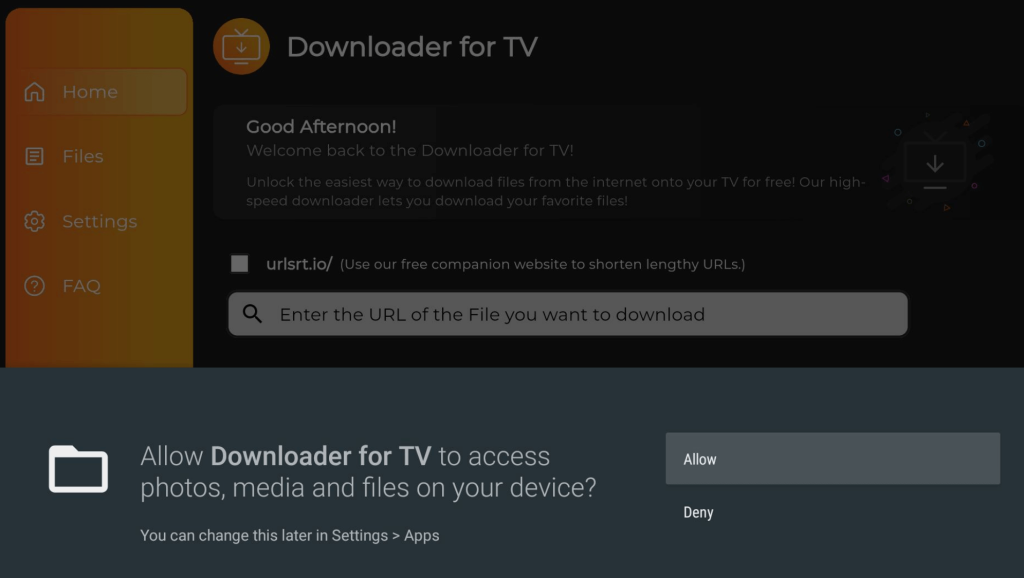
3. Once done, hit the Home option at the left and tap the Search Bar.
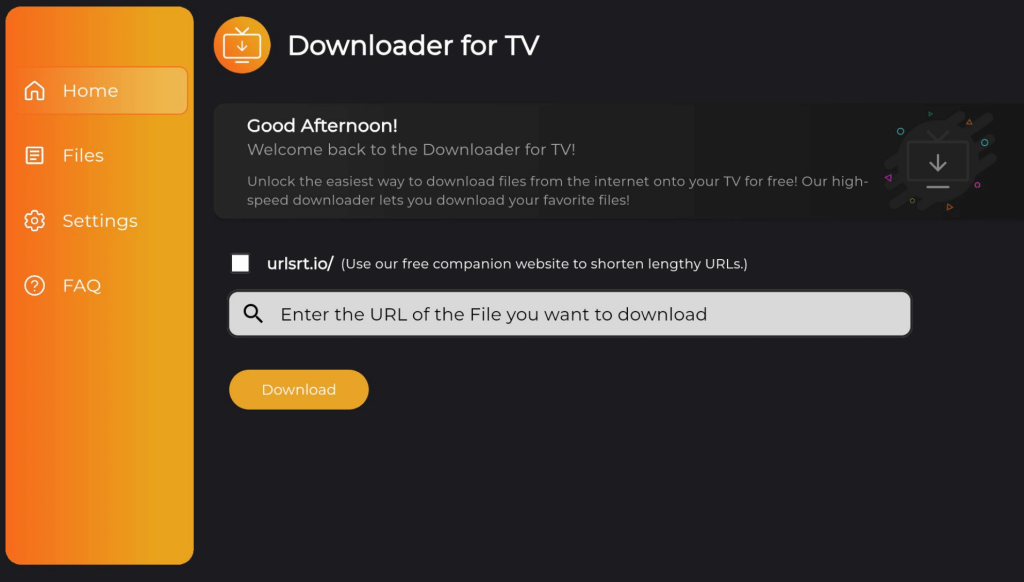
4. Now, you can enter the APK file URL in two ways.
- Tap the urlsrt.io checkbox and enter cyberflix-apk.
- If you have not chosen the checkbox, enter the URL urlsrt.io/cyberflix-apk.
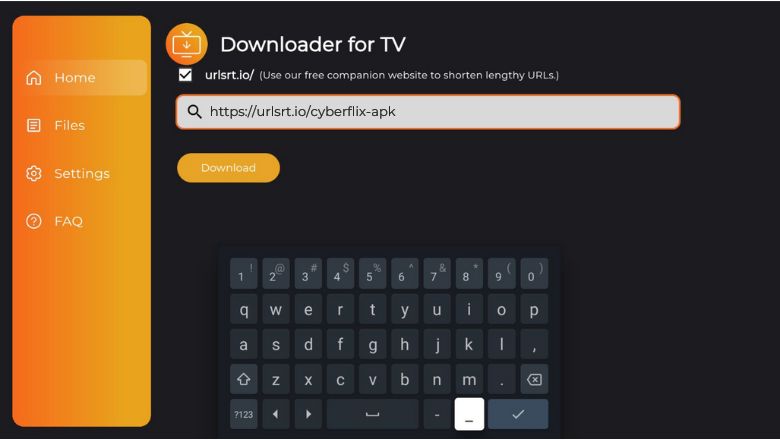
5. Once entered, click the Download button to download the CyerFLix TV APK file onto your device.
6. After downloading the Cyber Flix TV APK file, click Install to start the installation process.
7. You may be prompted to click the Install button again to re-confirm the process.
8. Once you install the Cyber Flix TV app, click Open to launch the app.
Finally, you can use the sideloaded app on your device.
How to Use CyberFlix TV App to Watch Media Content
1. Open the CyberFlix APK on your Android TV or Firestick.

2. Now, you will get the CyberFlix TV’s home screen. Use the remote and click the Hamburger icon at the top-left of the app’s home page.
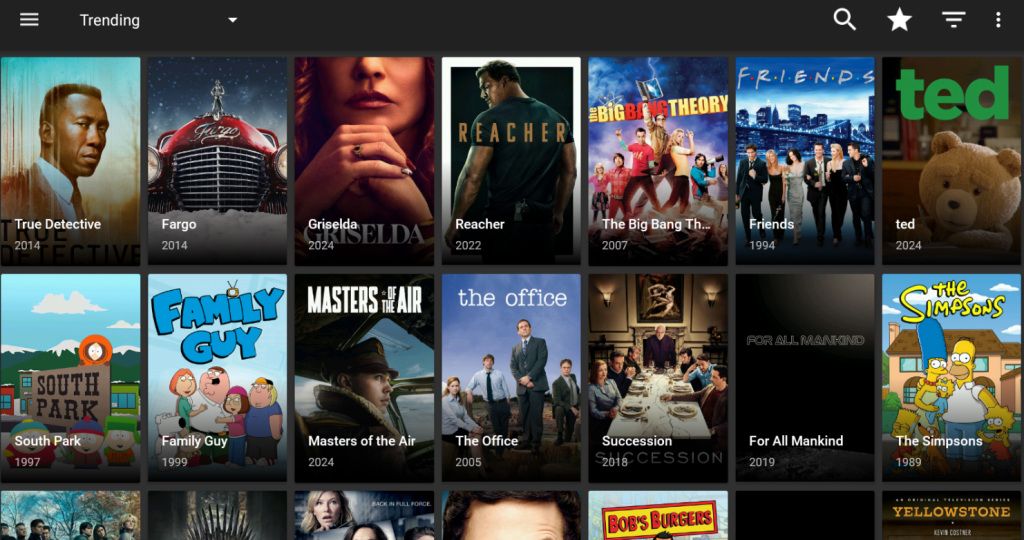
3. You will get a drop-down side menu with a list of options, select TV Shows or Movies.
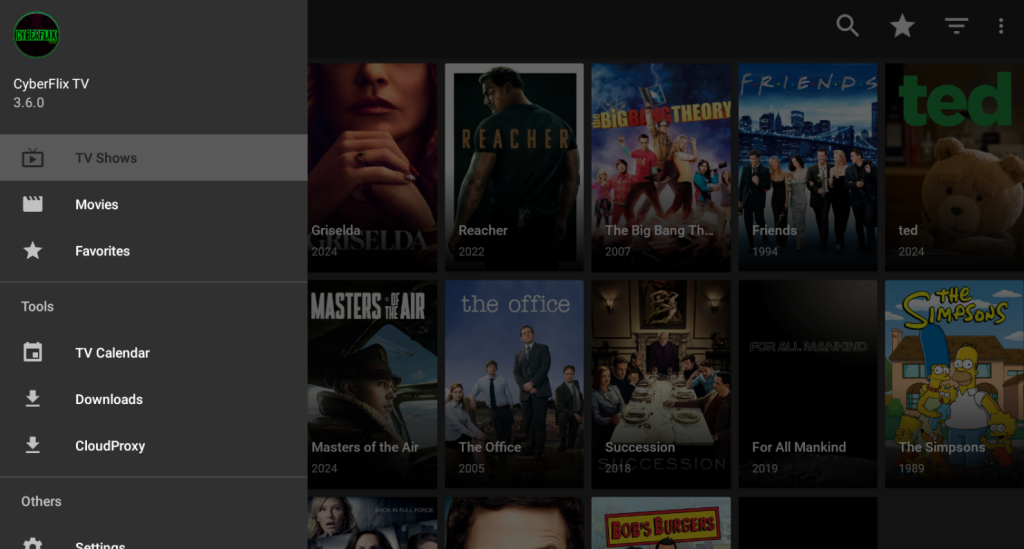
4. Finally, you can search and stream the most popular media content on Firestick.
5. You can even download your favorite content on the app and get them in the Download section to watch offline.
FAQ
As far as we know, CyberFlix TV is illegal to use.
If the CyberFlix app fails to work on your respective device, there might be some unknown errors. To recover it, clean the cache memory, check the internet connection, get the right CyberFlix APK link, uninstall and reinstall the CyberFlix app, etc.