Dailymotion is a video-sharing platform where you can watch the latest videos, news, sports, dramas, home feeds, and much more. Moreover, this app performs similarly to YouTube. It should be noted that Dailymotion is only available for Android TV on the TV store. Firestick users need to sideload the app using the downloader for TV app.
By going through the full guide, you will learn how to install and operate the Dailymotion app on your devices like Android TV, Firestick, Google TV, and Smart TVs powered by fireOS.
| Dailymotion APK Download Link | https://urlsrt.io/dailymotionapp |
| Play Store Availability | Yes [Link] |
| Amazon App Store Availability | No |
| Pricing | Free |
| Website | https://www.dailymotion.com/ |
What is Special About Dailymotion?
We have given the best features of the app in the below section.
- The Dailymotion app partners with leading global channels like CBS Sports, BBC News, UFC, etc.
- It has a large, extensive library and allows you to save your favorite media content without any limits.
- The app offers 183 languages with 43 localized versions.
- The app has a clean and user-friendly interface.
- Within the app, you can use the HTML5 video player that encodes all videos to deliver the best streaming experience.
- Apart from streaming videos, you can also earn revenue by promoting your content on Dailymotion.
How to Sideload Dailymotion on Android TV / Firestick Using Downloader for TV
1. Open the Downloader for TV app on your Android TV/Firestick. If you have not installed the app yet, then get it from the respective stores of your device.

Note – Currently, the “Downloader for TV” app is not yet available on the Amazon App Store of Firestick devices. So download its apk file on your Android smartphone or tablet by tapping on the above download button and share the file to your Firestick using the Send File to TV app. Upon receiving the file, launch a File Manager on Firestick and run the received apk file to install the Downloader for TV app.
After the installation, enable the Install Unknown Apps or Unknown Sources toggle for the app using the table below.
| Android TV | Go to Settings → Device Preferences → Security & Restrictions → Unknown Sources → Enable Downloader for TV toggle. |
| Google TV | Go to Profile → Settings → System → Click Android TV OS build 7 times. Then, navigate back to Settings → Apps → Security & Restrictions → Unknown Sources → Enable Downloader for TV toggle. |
| Firestick | Go to Settings → My Fire TV → Developer Options → Install Unknown Apps → Enable Downloader for TV toggle. |
2. When you open the app for the first time, the app will ask permission to access the internal files on your device. So, hit the Allow option.
3. Then, choose the Home option at the left pane of the app and tap on the Search Bar.
4. You can see two options to enter the APK file URL.
- Tap the urlsrt.io checkbox and type dailymotionapp.
- If you have not selected the box, enter the URL in the search box: https://urlsrt.io/dailymotionapp.
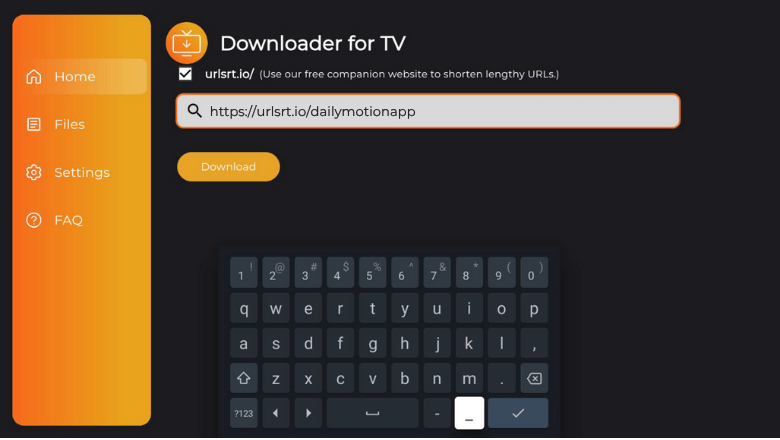
5. After entering the URL, click the Download button to start downloading.
6. After downloading the APK file, tap the Install option.
7. On the prompted screen, click the Install button again and then hit the Open option to launch the app on your device.
How to Install Dailymotion on Android TV From Google Play Store
If your Android TV is running with Android OS 5.0 and above version, you can download the necessary app directly from the Google Play Store.
1. Launch the Android TV home screen and get the remote.
2. Use it and select the Apps option on the home screen.
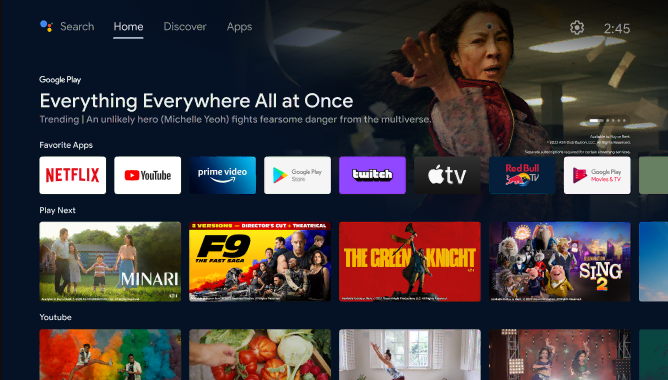
3. Now, click the Open Google Play Store option and get the Play Store.
4. Then, hit the Search wheel and type the Dailymotion app name.
- If your TV supports Voice Assistant, you can use your voice commands to search the app.
5. Select the right Dailymotion app and then tap the Install button.
6. Now, the app will begin the download process. After a minute, hit the Open button to launch the app.
That’s it. You can start streaming your favorite media content on the app.
How to Use the Dailymotion App to Watch Media Content
1. Open the downloaded or sideloaded app on your device.
2. If prompted, enter your valid credentials and sign up for your account.
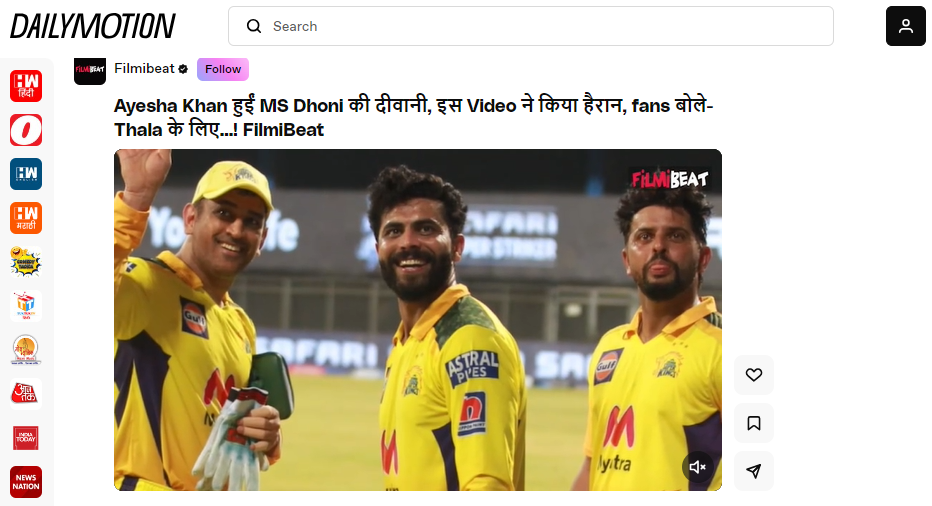
3. Now, you will get the home screen. Here, you can get the menu options like News, Sports, Entertainment, etc.
4. Pick the category that you wish to stream and play any media content on the app.
5. You can also choose the Search bar to make your search even more easier.
6. To discover more settings menu, click the Settings icon at the top and get into it.
FAQ
Yes. You can install the Dailymotion app using the Kodi add-on.
Yes. This app is safe and legal to use on your device.
Some of the best alternatives are Hulu, Prime Video, Vimeo, YouTube, PeerTube, etc.


