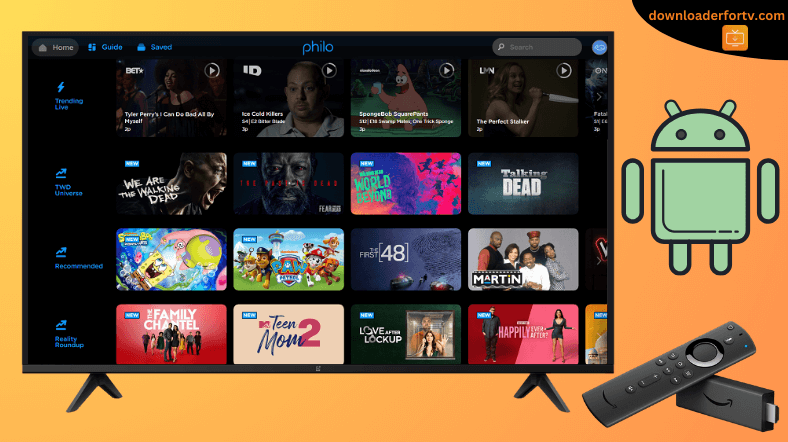Philo is a budget-friendly live TV streaming platform that offers 70+ channels in the USA. The Philo app is officially available on the Google Play Store and Amazon App Store for streaming devices, TVs, and smartphones. If you have any issues with the direct installation, you can sideload the Philo app on your device using the Downloader for TV app.
After the installation, log in with your Philo subscription account and watch the preferred TV channel. If you don’t have a Philo subscription, visit philo.com/login/signup to create a new account and subscribe to a plan.
In this article, we have explained how to install, sideload, and watch Philo on Android TV, Firestick, Google TV, and Smart TVs powered by Fire OS.
| Philo APK Download Link | https://urlsrt.io/Philo-app |
| Play Store Availability | Yes [Link] |
| Amazon App Store Availability | Yes [Link] |
| Pricing | Paid |
| Website | https://www.philo.com/ |
Philo Features
- New subscribers can watch the content for free for about a week.
- The app includes top-rated channels such as Discovery Channel, HGTV, CMT, Lifetime, Food Network, Hallmark Channel, VH1, and AMC.
- The Philo app allows you to save all the movies and shows with unlimited DVR storage to stream them later.
- With this app, you can create up to 10 profiles for a personalized streaming experience.
- It also offers add-ons at additional costs for exclusive access to Epix and Starz programs.
How to Sideload Philo on Android TV / Firestick Using Downloader for TV
1. Install the Downloader for TV app from the respective stores on your Android TV/Firestick.

Note – Currently, the “Downloader for TV” app is not yet available on the Amazon App Store of Firestick devices. So download its apk file on your Android smartphone or tablet by tapping on the above download button and share the file to your Firestick using the Send File to TV app. Upon receiving the file, launch a File Manager on Firestick and run the received apk file to install the Downloader for TV app.
After the installation, enable the Install Unknown Apps or Unknown Sources toggle for the app using the table below.
| Android TV | Go to Settings → Device Preferences → Security & Restrictions → Unknown Sources → Enable Downloader for TV toggle. |
| Google TV | Go to Profile → Settings → System → Click Android TV OS build 7 times. Then, navigate back to Settings → Apps → Security & Restrictions → Unknown Sources → Enable Downloader for TV toggle. |
| Firestick | Go to Settings → My Fire TV → Developer Options → Install Unknown Apps → Enable Downloader for TV toggle. |
2. Open the app and hit the Allow option to allow permission for the app to access the internal storage of your device.
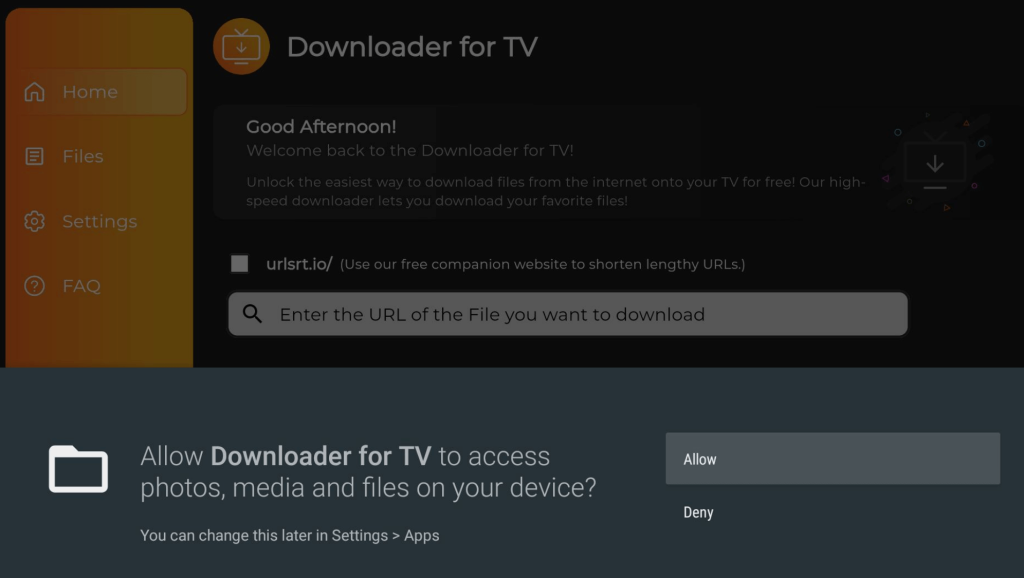
3. Once done, launch the Home section of the app and tap the Search Bar.
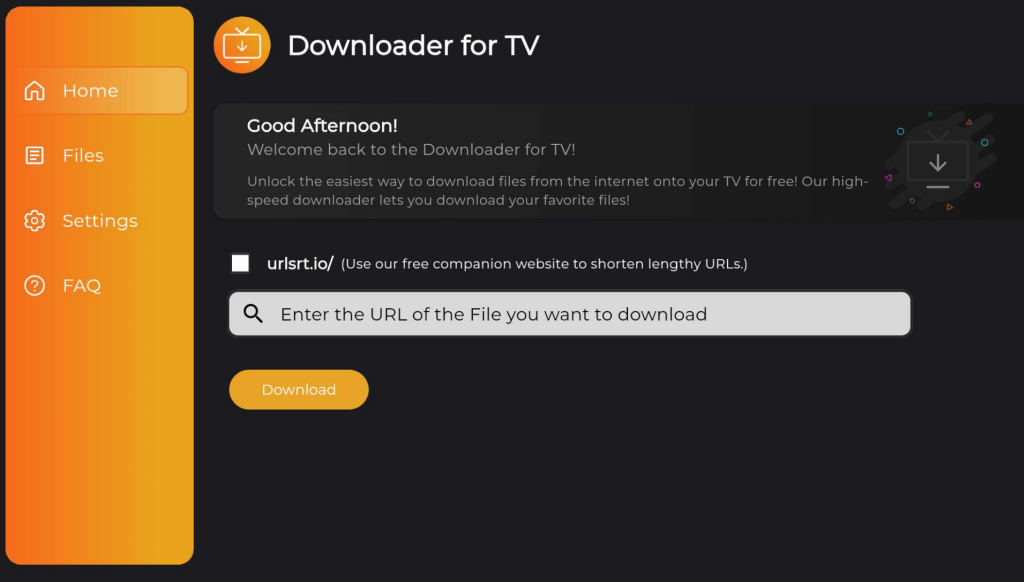
4. Now, you will be displayed with two options to enter the APK file URL.
- Choose the urlsrt.io checkbox and type philo-tv.
- If you have not chosen the box, enter the URL https://urlsrt.io/philo-tv in the search bar.
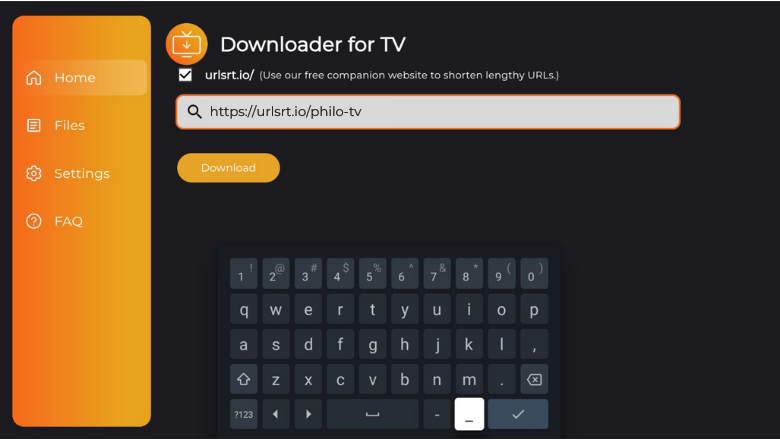
5. Then, tap the Download button to begin the APK file download process.
6. Once the APK file is downloaded, click the Install button.
7. If prompted, hit the Install button on the pop-up screen and tap Open to launch the app.
Now, you can stream the Philo content on your Firestick or Android TV.
How to Download Philo on Android TV From Google Play Store
If your Android TV is running with Android 5.0 and above OS, then you can directly get the Philo app from the official Google Play Store.
1. Power on your Android TV and get the home screen.
2. Use the remote and choose the Apps option.
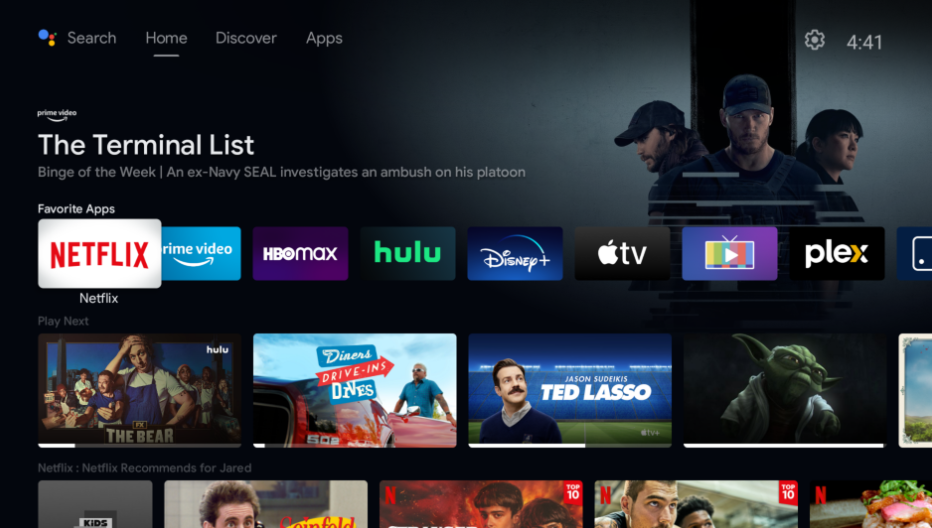
3. Now, hit the Open Google Play Store button to launch the Play Store on your TV.
4. Then, go to the Search bar and get the on-screen keyboard.
5. Type the Philo app name and pick the right app from the search results.
- Suppose the Voice Assistant feature supports your TV, and you can use voice commands to search for the right app.
6. Visit the app info page on the next screen and click the Install button.
7. After installing, tap on Open to launch the app.
8. Now, you can install the required add-ons and stream them on your TV.
How to Install Philo on Firestick From Amazon App Store
1. Highlight the Find icon on your Fire TV or Firestick home screen and tap on it.
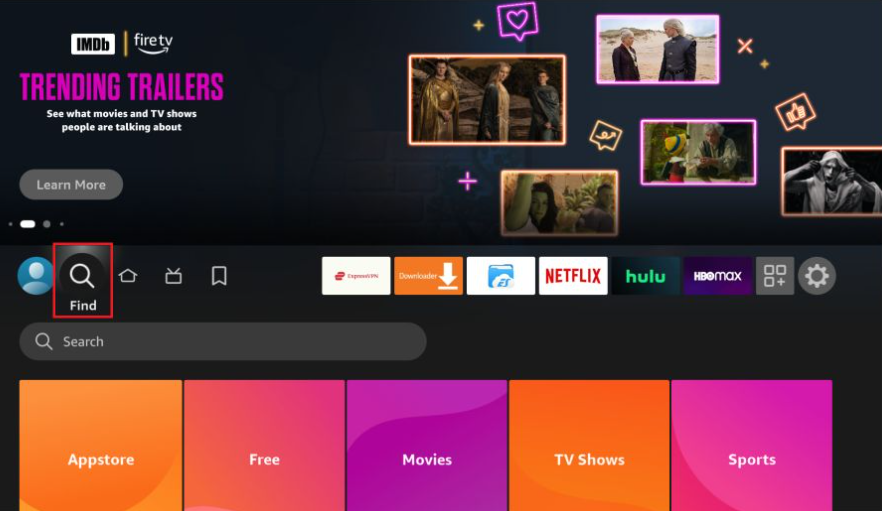
2. Consequently, click the Search bar below to get the on-screen keyboard.
3. Now, enter the Philo app in the search box and choose the desired app.
4. Then, click the Get or Download button and wait for a minute to end the download process.
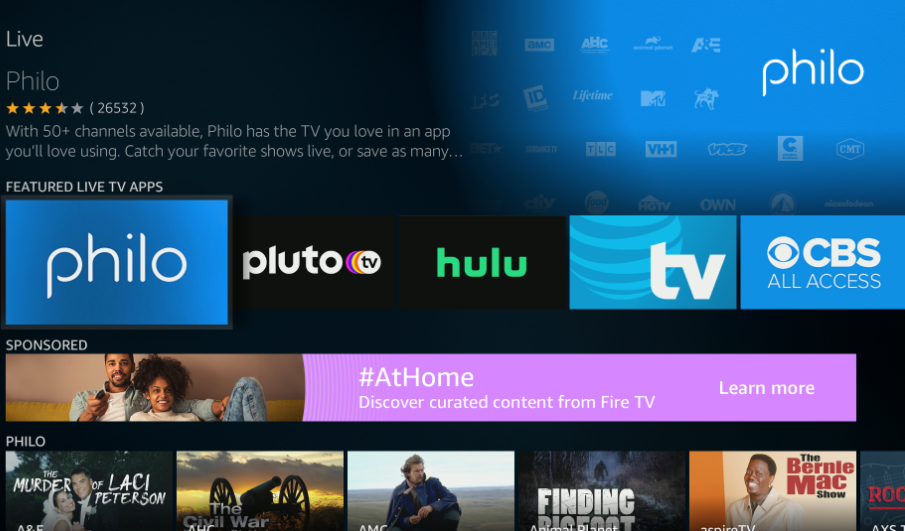
5. After installing the app, you can open it and install the extra add-ons to stream the video content on your Fire TV.
How to Use Philo App to Watch Media Content
1. If you open the app for the first time, you will be prompted with the login screen. So, enter the required credentials.
2. Now, you will get the Philo’s home screen, and on the home screen, hit the Menu option.
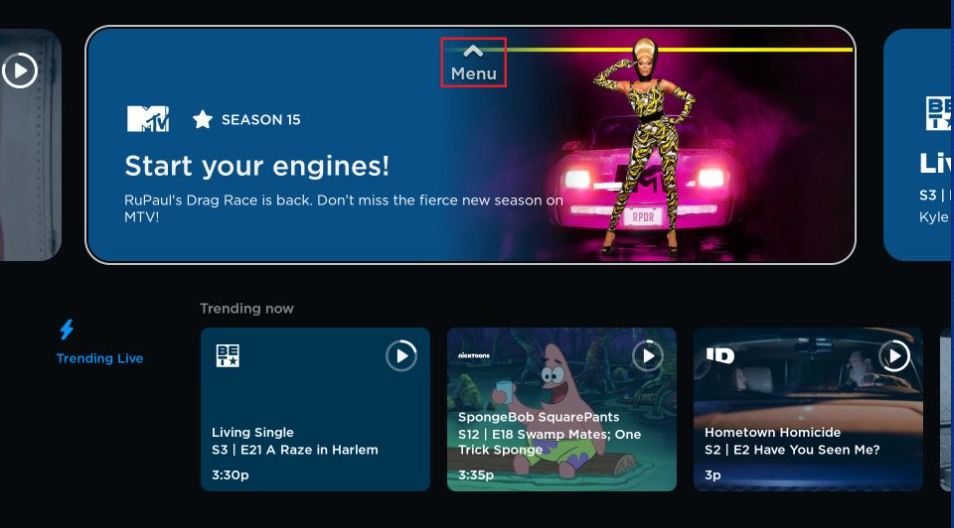
3. Then, you will get the list of menu options, including Home, Guide, Top, Saved, and Search.
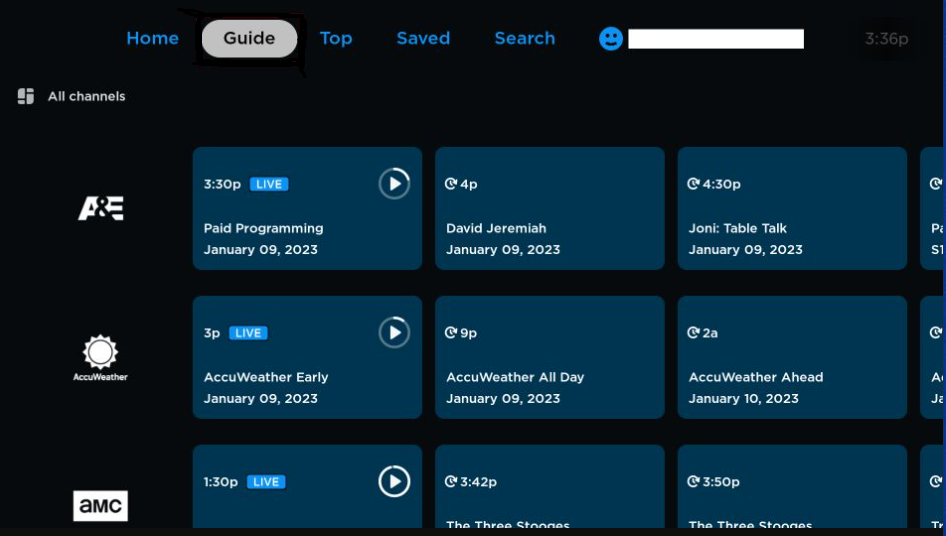
3. Click the Guide option to view the available channels and programs on the app.
4. To stream the saved content, click Saved at the top and select the content.
5. To make your search easier, you can even hit the Search bar and search for the necessary content.
FAQ
Yes. The app offers a 7-day free trial for its new users.
Yes. You can record and save live TV shows and movies on the app to watch later.
If the app crashes or the content doesn’t load, restart your device for better performance or switch to a different Wi-Fi network.
No. It is a subscription-based streaming service. So, visit its official website and subscribe to a premium account.