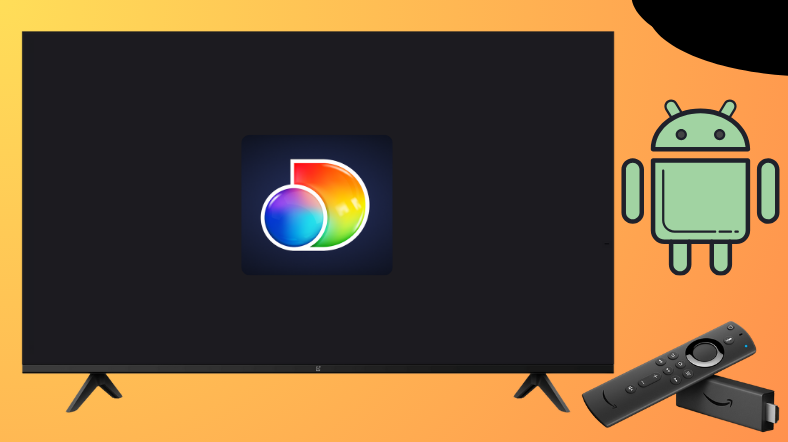Discovery+ is a subscription-based video streaming service that mainly focuses on non-fiction content. This app is legal to use and can be downloaded from both the Play Store and Amazon App Store. On top of, the app can also be sideloaded on Android TV and Firestick using the Downloader for TV tool.
From this session, you can learn the installation process of the Discovery+ app onto your Firestick, Android TV, Google TV, and Smart TVs that are running on fireOS.
| Discovery+ APK Download Link | https://urlsrt.io/discoveryplusapk |
| Play Store Availability | Yes [Link] |
| Amazon App Store Availability | Yes [Link] |
| Pricing | Paid |
| Website | https://www.discoveryplus.com/ |
Features of Discovery+
We have listed some of the best features of the Discovery Plus app.
- Discovery+ allows you to stream content with both ads and without ads.
- This app offers a vast collection of TV shows and series in the library.
- Within this app, there is a separate platform for kids especially to watch the genre of science, wildlife, nature, etc.
- The app allows you to stream the content on two devices simultaneously.
- You can also search for your favorite shows and content by using the voice lookup feature.
How to Sideload Discovery+ on Android TV / Firestick Using Downloader for TV
1. Launch the Downloader for TV app on your devices. If the app is not available on your device, download it from the app store of your Android TV/Firestick.

Note – Currently, the “Downloader for TV” app is not yet available on the Amazon App Store of Firestick devices. So download its apk file on your Android smartphone or tablet by tapping on the above download button and share the file to your Firestick using the Send File to TV app. Upon receiving the file, launch a File Manager on Firestick and run the received apk file to install the Downloader for TV app.
After the installation, enable the Install Unknown Apps or Unknown Sources toggle for the app using the table below.
| Android TV | Go to Settings → Device Preferences → Security & Restrictions → Unknown Sources → Enable Downloader for TV toggle. |
| Google TV | Go to Profile → Settings → System → Click Android TV OS build 7 times. Then, navigate back to Settings → Apps → Security & Restrictions → Unknown Sources → Enable Downloader for TV toggle. |
| Firestick | Go to Settings → My Fire TV → Developer Options → Install Unknown Apps → Enable Downloader for TV toggle. |
2. After downloading it, open the app and click Allow to allow the app to access your device’s internal storage.
3. Then, visit the Home section and click the Search Bar using the remote.
4. You will get two options to enter the APK file URL.
- Highlight the urlsrt.io checkbox and type discoveryplusapk.
- Otherwise, you can enter the URL https://urlsrt.io/discoveryplusapk.
5. After that, tap the Download button, and the Discovery Plus app APK file will be downloaded to your device.
6. Then, click the Install button on the next screen and further tap on Install to add the app to your Android TV/Firestick.
7. Wait for a minute to end the installation process, and finally, click Open to launch the app.
Now, you can use the Discovery+ app on your reputed device.
How to Get Discovery+ on Android TV From Play Store
An Android TV running with Android OS 5.0 and above versions allows you to download the app directly from the Google Play Store. Here are the steps to perform it.
1. Get the home screen of your Android TV and look for the Apps section at the top.
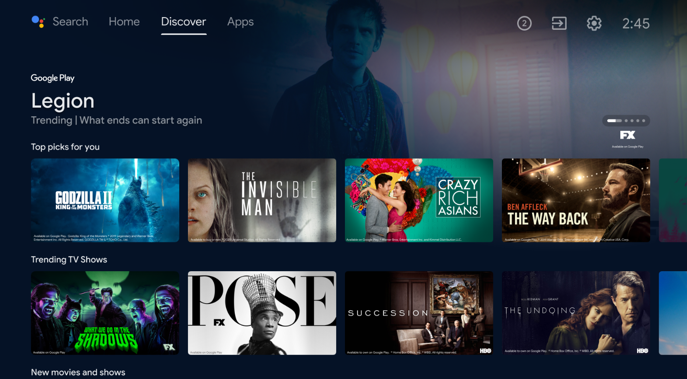
2. Tap on it and hit the Open Google Play Store option to get the Play Store.
3. Now, click the Search option at the top.
4. Use the on-screen keyboard and search for the Discovery Plus app.
- You can also use your voice commands if your Android TV is featured with Voice Assistant support.
5. Choose a suitable app from the list of apps and hit the Install button to add the app to your Android TV.
6. Then, click Open to launch the app and install the required add-ons onto the app.
How to Install Discovery+ on Firestick From Amazon App Store
1. Launch the home screen of your Fire TV or Firestick and click the Find icon.
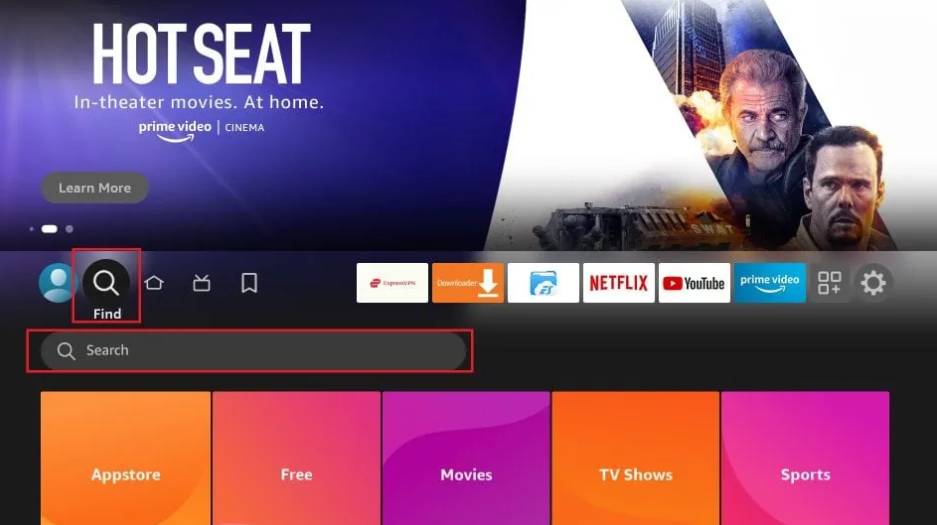
2. Hit the Search icon below and type the Discovery+ app name.
3. Visit the app info page and click the Get or Download button to begin the download process.
4. On the next screen, tap the Open button and get the Discovery Plus app on your Fire TV.
That’s it. Now, you can start streaming your favorite media content on the app.
How to Use Discovery+ App to Watch Media Content
1. Open the Discovery+ app on your device and sign into your account if prompted.
2. Launch the app’s home screen and look for the available options.
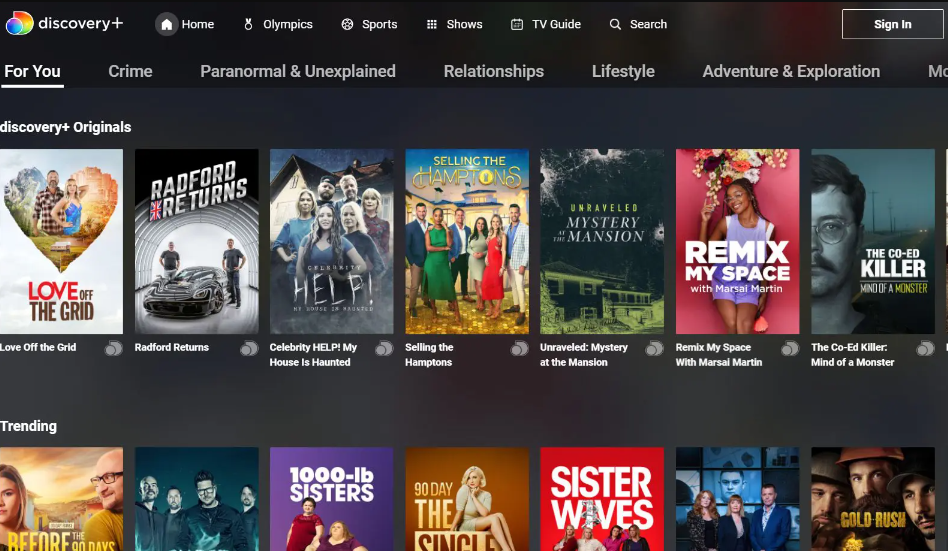
3. Scroll down through the list of content or choose the content according to the category.
4. To make your search easier, you can click the Search icon at the top and search for the app.
FAQs
1. Does Discovery+ offer a free trial?
Yes. The Discovery Plus app offers a 7-day free trial for its new users.
2. Can I cancel the Discovery+ subscription?
Yes. You can cancel the subscription of the app whenever you decide to discontinue it. This can be made possible by visiting its website.
3. Why can’t I get the Discovery Plus app on my device?
You cannot download the app on your desired device if the internet connection is unstable and you have not connected the device to a VPN service.
4. How to activate Discovery+ on Firestick?
The Discovery Plus app doesn’t need any activation. You can simply open the app and sign in with your account details.